What is the Fyxt CRM
Think of the Fyxt CRM product as your central source of truth for all questions around “Who” “What” and “Where.” The product contains 3 modules.
-
Properties Module (Where)
-
Contacts Module (Who)
-
Companies Module (What)
The Properties Module hosts all your information across all properties managed in Fyxt. It’s where you’ll get up-to-date information on current tenants, available vendors, your management team and more. Everything you need to know about a property will be accessible from here.
The Contacts module is your central repository of contact information in Fyxt. Maybe you need to know who to call regarding a given lease, or you’ve lost the phone number of your primary HVAC vendor, the Contacts Module ensures you know who to contact, and how to get in touch.
The Companies module is your central repository of all Companies associated to the management of your properties. Whether you’re keeping track of all active leases under a regional tenant, or ensuring current coverage of vendors, the Companies Module has you covered.
Now that we’ve got a basic idea of the CRM product, let’s dive a bit deeper into how to use each Module.
How to use the Properties Module
To begin, access the Properties page from the left navigation bar and click Create Property in the top left. Minimal data entry will be required.
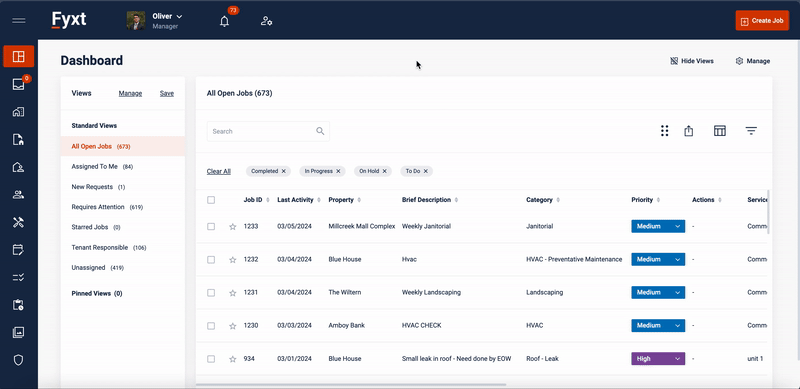
To create or edit property details requires the Add/Edit Properties permission enabled in the acting user's User Role, you can click to expand it’s information. Within an expanded Property page you can find and edit all Details like name, square footage, buildings & units, address and more. The right panel will host all other information like current Tenants, Leases, Vendors, management teams and more. Think of your Property as a central access point for nearly all information related to the Property.
Archiving Properties
Please contact your Fyxt administrator to archive Properties.
How to use the Contacts module
Access the Contacts page from the left navigation bar and click Create Contact in the top left. Minimal data entry will be required. While Contacts are generally managed from the Contacts module, they can also be created from various locations across Fyxt where Contacts are used.

Once a Contact is created, you can click to expand their information. Within an expanded Contact page you can find and edit all Contact Details like name, phone numbers, emails, and Primary Company on the left Details panel. The right panel will host all other information like Associated Jobs, Properties, Associated Companies, Files and more. Should you ever need to update Contact details in mass, please contact your Account Executive.
Archiving Contacts
Contacts can be archived from the options menu within the expanded Contact page. Please note if the Contact being archived were listed as a Primary Contact of companies, this relationship would be lost and could negatively impact your experience. Please ensure other Primary Contacts are set for relevant properties before archiving. Archived Contacts can be recovered by contacting your Fyxt administrator.
How to use the Companies Module
Access the Companies page from the left navigation bar and click Create Company in the top left. Minimal data entry will be required.

Once a Company is created, you can click to expand their information. In an expanded Company, you can find and edit all Company Details like name, website, phone numbers, emails, and address on the left Details panel. The right panel will host all other information like insurance documents, Associated Jobs, Contacts associated to the Company, and more. Should you ever need to update Company details in mass, please contact your Fyxt administrator.
Managing Contacts within a Company
One of the areas within a Company page you’ll use the Contacts tab. Here you can add and manage all Contacts associated to the company, and label them as Primary Contacts. When managing Vendor Companies, identifying a Primary Contact is crucial. These are the individuals who will receive Jobs sent to the Vendor Company. Without them, Jobs cannot be received by a Vendor Company.
Managing Contacts associated to a Company is as simple as navigating to the Contacts tab of the Company of interest. You can either create a new Contact, or select existing Contacts. Once Contacts are added to a Company, you can select the 3 dot menu to mark them as a Primary Contact.
Vendor Companies may also be marked Compliant or Non Compliant. Global Preferences applied to your account can then restrict Vendor Companies available for Jobs to only those identified as Complaint. Further Preferences automate a Vendor's compliance status based on whether or not a valid COI exists for the vendor.
While Vendors access Fyxt via external links, Tenants may be invited to create Fyxt accounts. Simply navigate to the tenant company of interest, select the Users tab, and click to invite a new user.
Before inviting a tenant user, ensure the tenant is mapped to an active lease.

Managing Tenant V.S. Vendor Companies
There are a few nuances when managing Tenant or Vendor companies. The first is creating a mapping between the Company and properties. Tenant Companies are mapped to properties via Leases, while Vendor Companies require you navigate to the Properties tab of the given Company and manually select which properties the Company should be associated to. But remember, even if a Vendor Company is mapped to the correct properties, a Primary Contact with a documented email address is required for the Vendor to receive Jobs from Fyxt.
Archiving Companies
Companies can be archived from the options menu within the expanded Company page. Please note this can negatively affect contacts which have listed the Company as their Primary Company. Archived Companies can be recovered by contacting your Fyxt administrator.
