What are Planned Services?
The Fyxt Planned Services module is your go-to for documenting and automating any repetitive services you may have on-site. The module allows you to schedule and then automate building inspections, preventative maintenance, janitorial services and more.
Using Planned Services
Getting Started
Creating a Planned Service is simple. Simply navigate to the Planned Service module from your left navigation menu and enter some service details. All services are initially created as drafts.
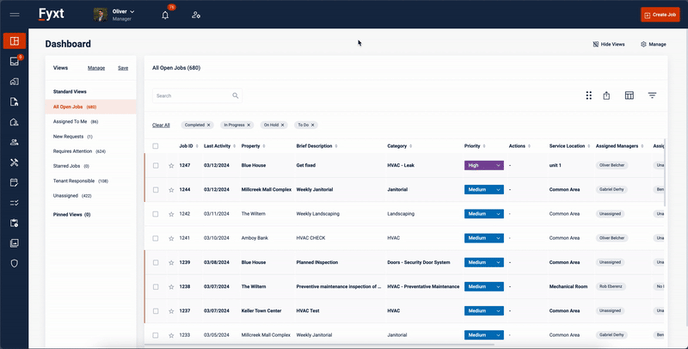
With a draft created, it’s time to finish the set-up. There are three primary elements to a Planned Service.
Scheduling the service is required for automatic generation of Jobs. With a schedule set, updating the Status of the service to Active will enable the automation.
Equipment allows you to associate specific equipment on-site to a Planned Service. This way, any vendors or engineers servicing the asset are aware of the asset’s details and location while management enjoys a comprehensive service history of the asset.
Checklists allow the standardization of maintenance scope. Planned Services allow you to use Checklist Templates, and further associate them equipment on the service. Checklists help you ensure the same quality service on your assets regardless of who performs the service itself.
Now that you have entered the above information, Fyxt can understand how often scope needs to be completed (scheduling), what needs to be worked on (equipment), and what work needs to be completed (checklist). From here, setting the service Status as Active will initiate the automation - generating, assigning, forwarding, and notifying all relevant parties of Jobs to be completed.
How Planned Services are organized
When within an expanded service there will be tabs organizing data for simplicity.

Jobs holds all Jobs which have been generated by the service, according to the entered schedule.
Upcoming Jobs stores all future Jobs which are scheduled to be created by this service. As their time approaches, these Upcoming Jobs generate, and migrate to the Jobs tab. You can also generate Jobs in advance by clicking on the 3 dot menu of any Job in the Upcoming Jobs tab.
Checklists will show all Checklists which have been included on this service. You are also able to create new Checklists, or assign Checklist Templates to a service from here. Checklists can also be assigned to multiple Equipment, which will create a unique Checklist to be completed for each assigned Equipment.
Equipment will display all Equipment which have been associated to the service. All jobs generated under a Planned Service with Equipment associated will also populate in the Service Histories of the Equipment.
Notes allow your teams to communicate with each other. Notes entered on Planned Services are only visible to internal teams, however when within a Job you can @mention a Vendor to forward the communication to the chosen Vendor.
Files will store all files associated to the service for your teams reference and quick access.
