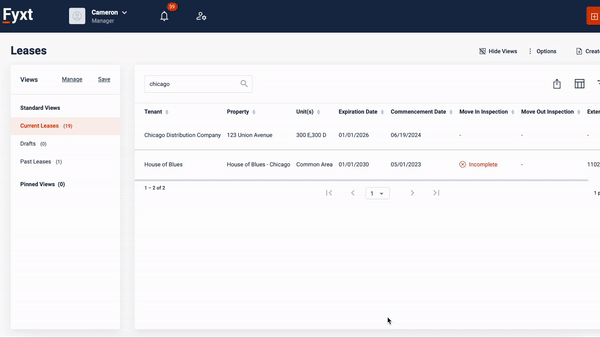You can set move in/out inspection jobs to be automatically created.
-
To speed this process up, you can create an “Inspection Scheduler Template.”
-
To do so, go to the home page of leases.
-
Select the options menu in the upper right corner
-
Go to “Inspection Scheduler Templates.”
-
To create a new template, choose how many days before move in and move out the jobs should be crated.
-
Select the checklist you want for each of those jobs
-
Name the Scheduler template
-
Decide if you want this Scheduler to be the default for leases in certain properties, units, or with certain tenant companies
-
Save the template.
-
-
Whenever you create a lease, you can select a scheduler template. This then does all necessary set up to get the move in inspection job created. As long as you have an expiration date, or manually choose a move out date, you are also fully set up for the move out inspection.
-
A lease created without a scheduler template needs to be manually set up to have its inspection jobs created.
-
You must go to the Move In/Out inspections tab within the created lease.
-
You must click the toggle to turn the inspections on
-
You must choose checklists for each inspection, and set how many days before move in and move out the jobs will be created.
-
Move in job will not be automatically made unless you set a move in date, and the move out job will not be made either unless you set a move out date.
-
-
After a lease has inspections set up, you can:
-
Continue editing and updating the dates, checklists, etc. as your requirements change
-
However, once a job gets created (say for either move in or move out), you can no longer edit that section to change its dates or checklist.
-

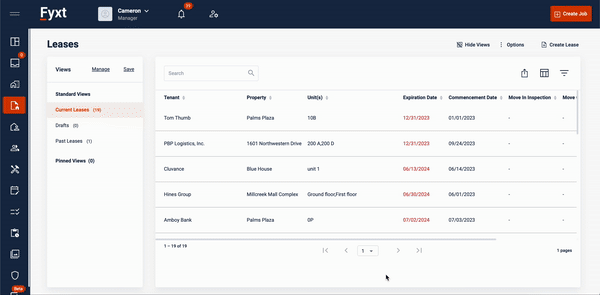
Manual Move in/Move out: