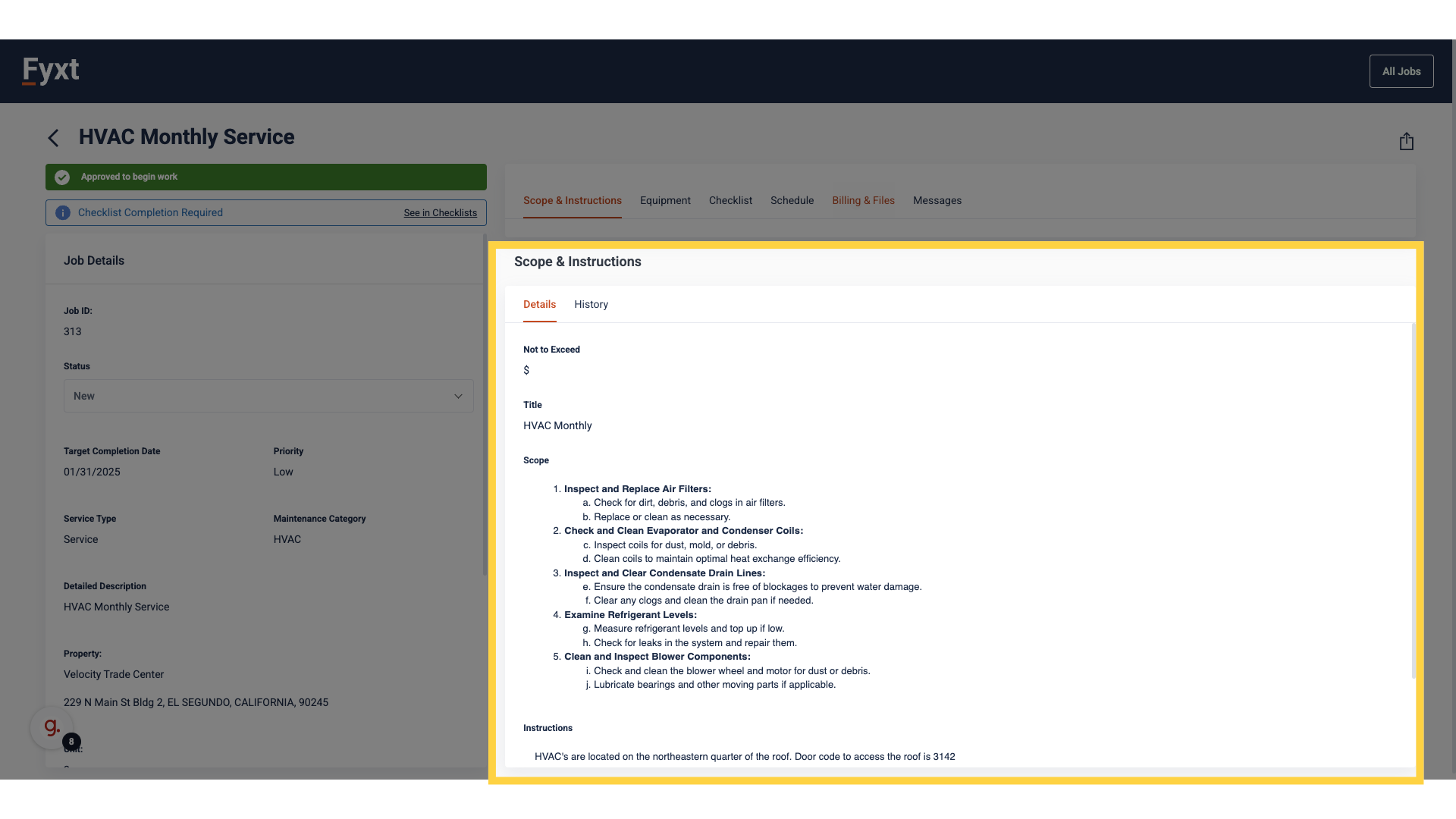- Help Center
- Owners & Managers
- Managing Jobs
Managing Vendor Scope & Instructions
Tutorial: Scope & Instruction
1. Open a Job to begin
Begin by opening a Job
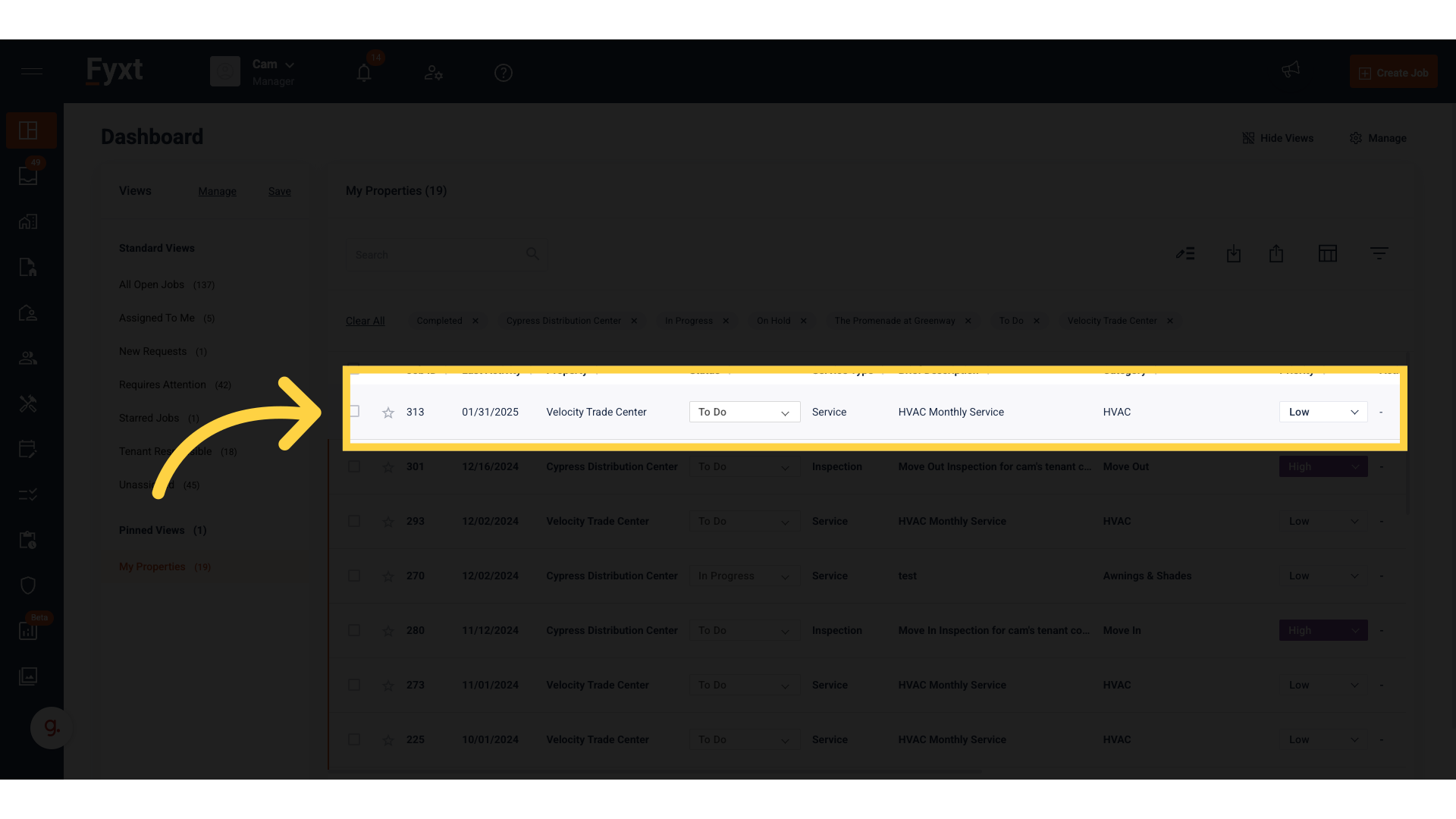
2. Navigate to the Vendor tab, and open Scope & Instructions within the 3 dot menu
Navigate to the Vendor tab, and open Scope & Instructions within the 3 dot menu
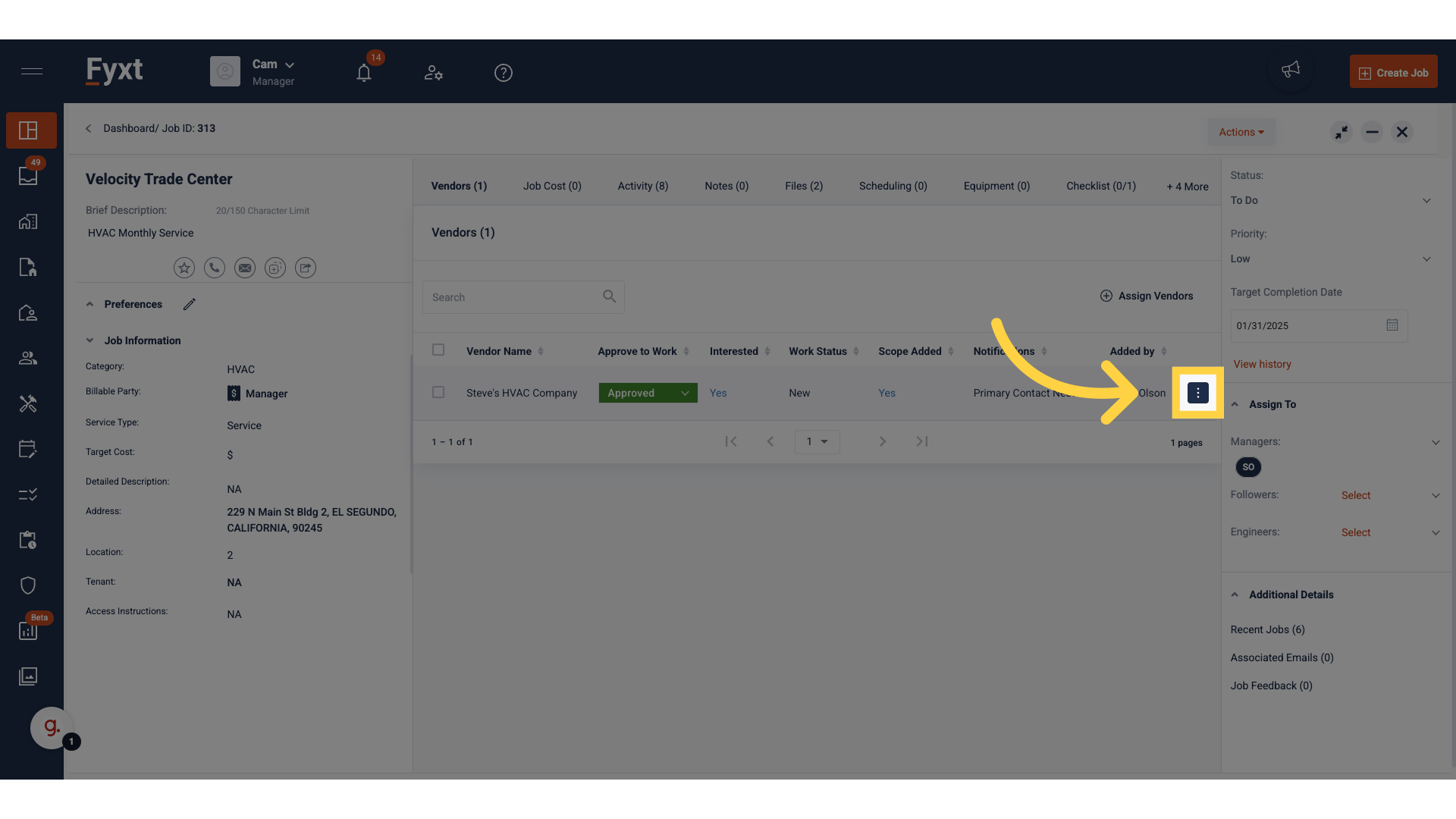
3. Click "Add Scope"
Include details for the services by selecting "Add Scope".
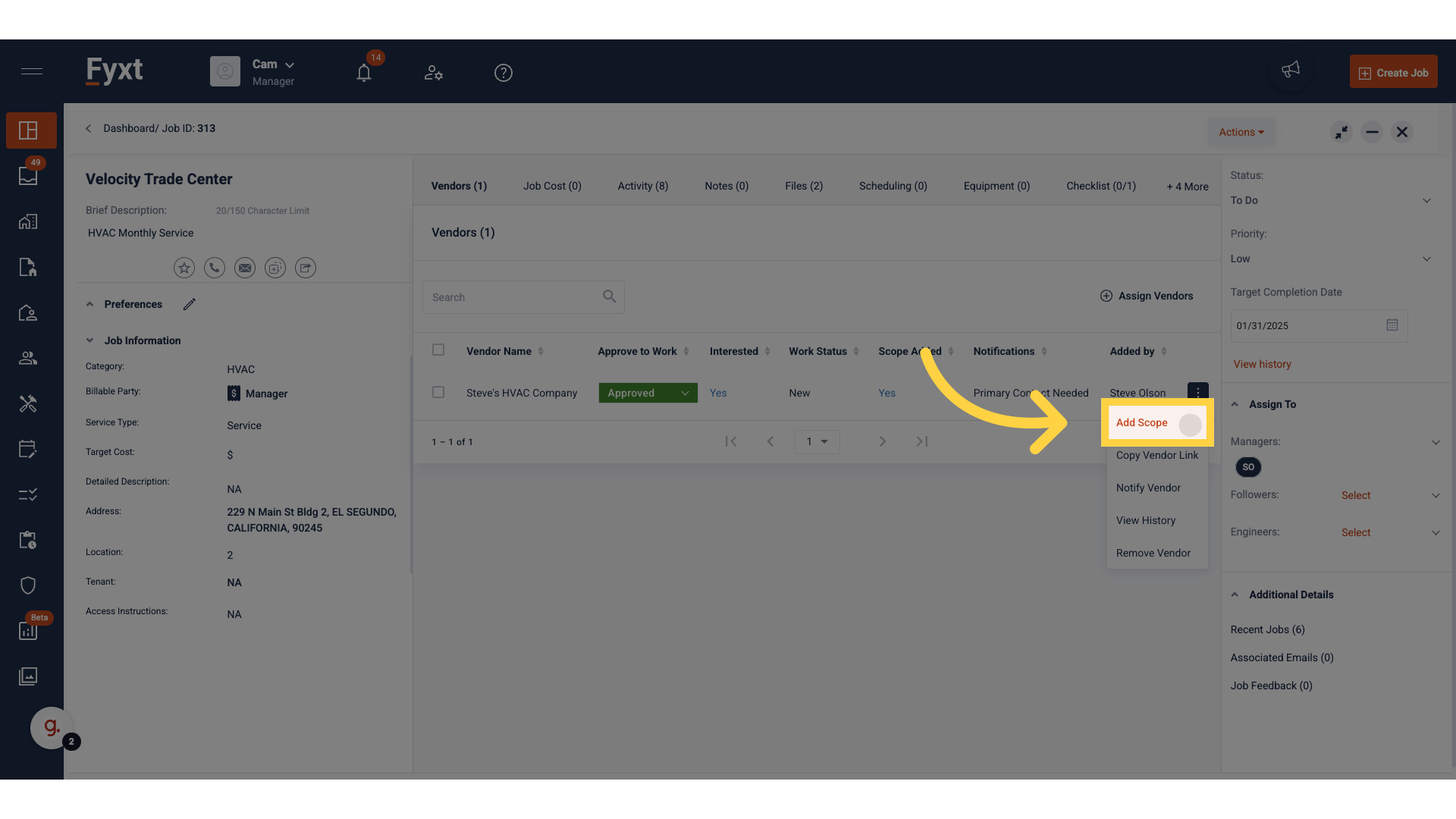
4. Document Scope, Instructions, and any relevant files
Document Scope, Instructions, and any relevant Files
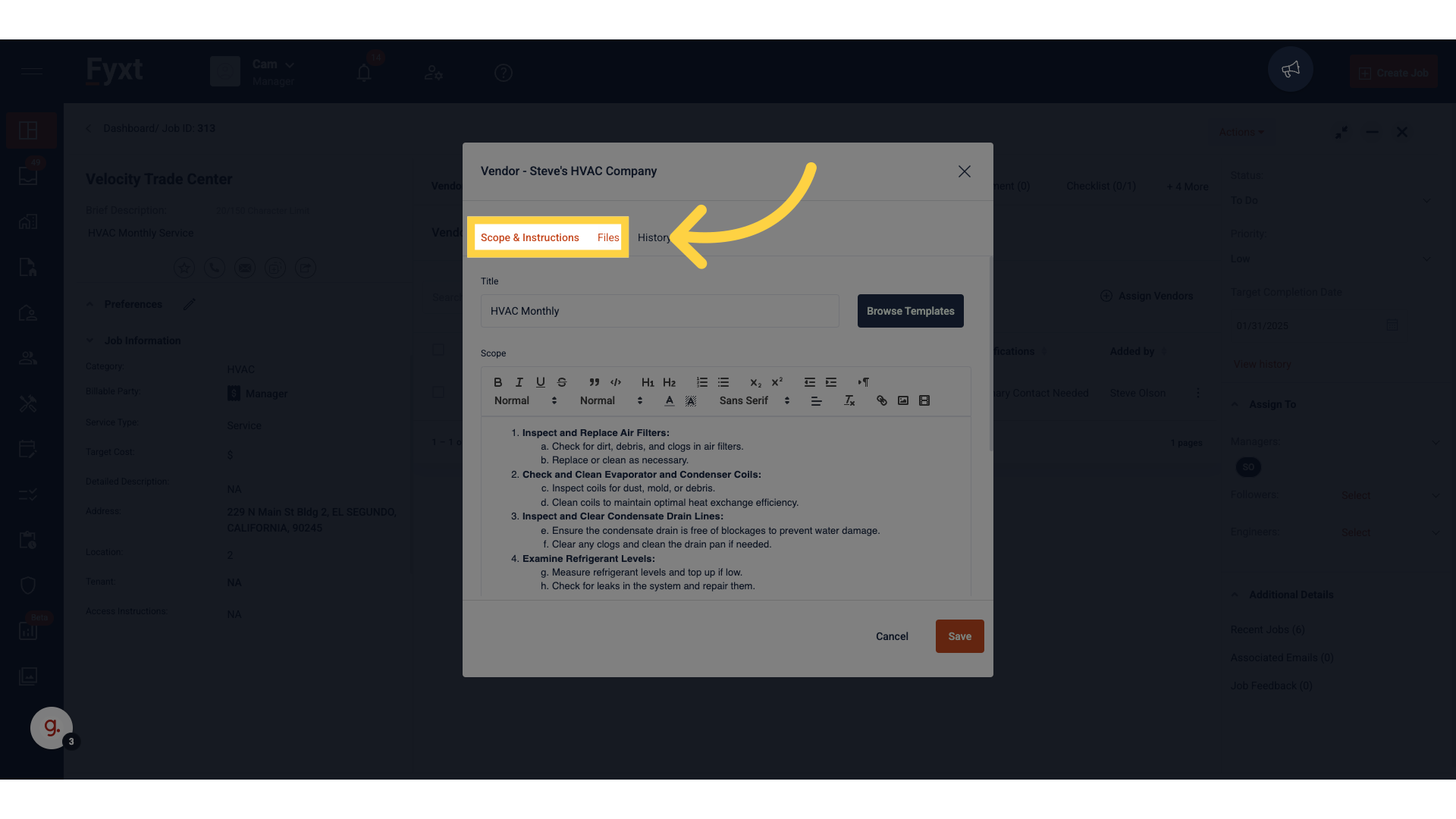
5. Click "Save" to proceed
Save the changes made by clicking on "Save".
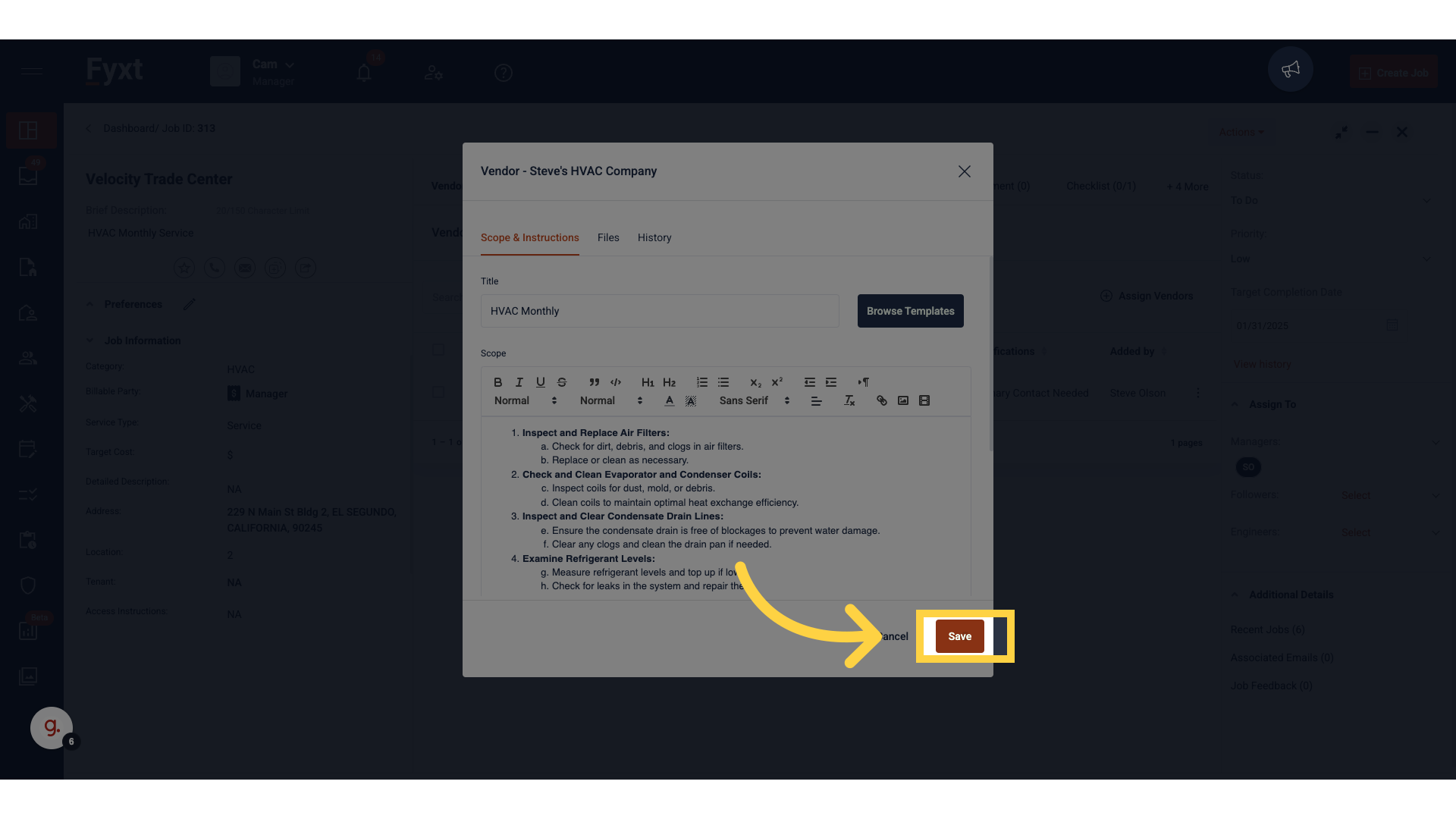
6. Vendors can reference Scope & Instructions immediately upon opening a Job.
Vendors can reference Scope & Instructions immediately upon opening a Job.