What are Checklists?
Fyxt’s Checklists are a simple way to standardize output, process, or verification. Simply customize a task, potential responses, and optionally require things like comments, photos, or signatures. You’ll find this flexibility allows you to customize checklists to meet any need.
Why use them?
Do you have various technicians servicing common HVAC units? Do your assets require OEM required services to maintain an assets eligibility for warranty? Would you like to verify tenants and/or vendors have completed required items, confirmed with a signature? Leverage Fyxt Checklists to help ensure consistency in service quality.
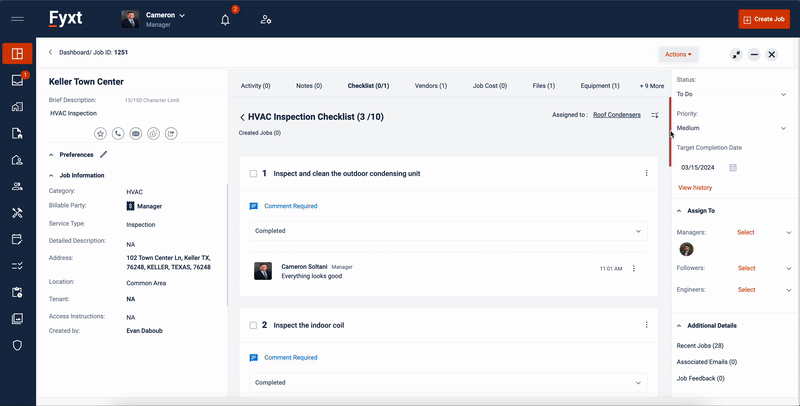
Getting Started
Creating Checklists
While you can always create a Checklist from scratch within a Job, the best place to start is the Checklist Templates page.
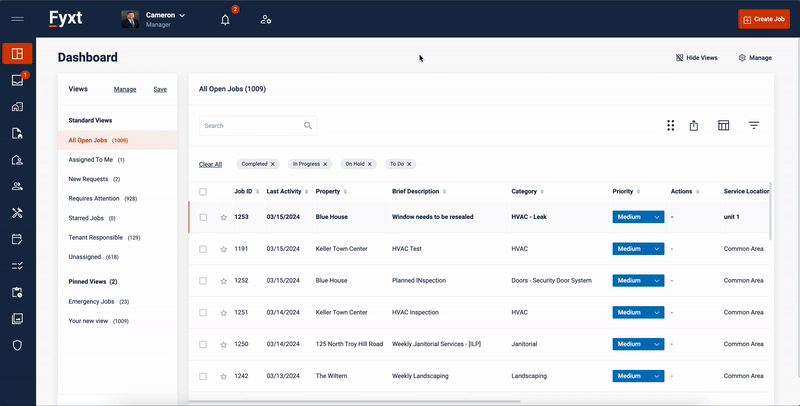
When creating a Checklist, you are able to customize the Checklist in various ways.
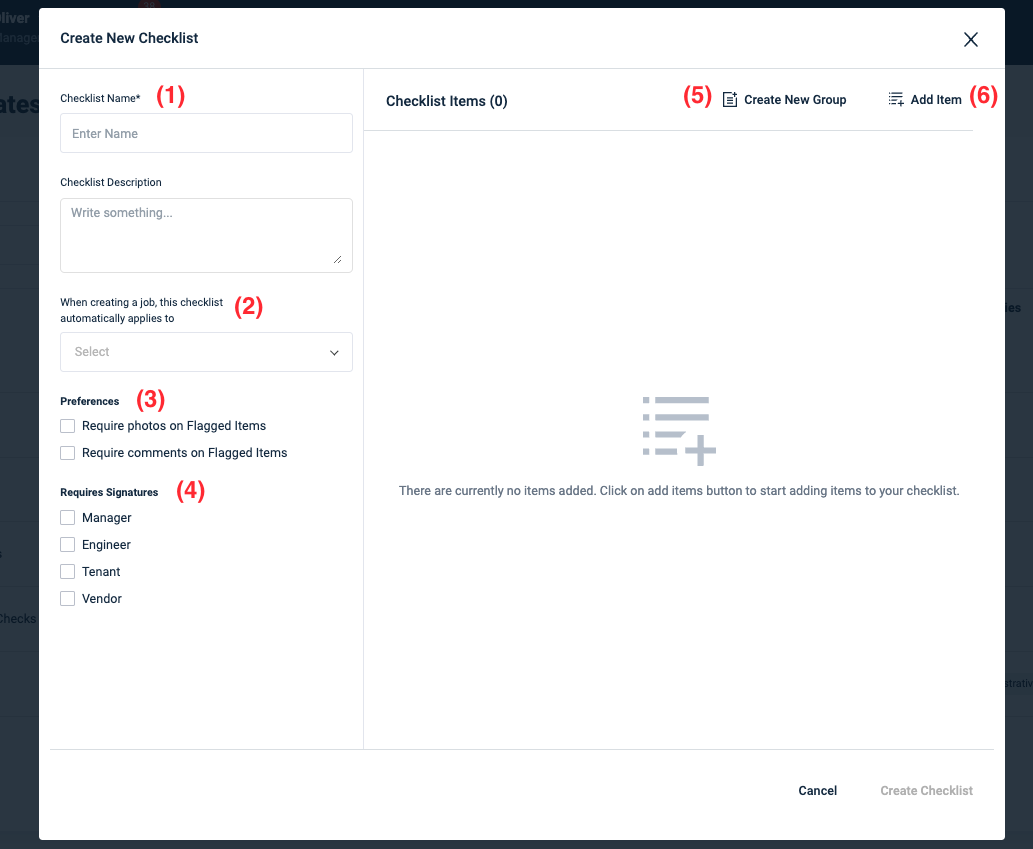
-
Name the Checklist
-
Optionally choose whether to automatically assign the Checklist to all Jobs, or those of particular Service Type or Category.
- Enable Preferences requiring comments and/or photos on Flagged Items
-
Identify if signatures are required after the Checklist’s completion in Jobs.
-
Groups organize tasks in a Checklist. Groups might include “Windows” or “Floors.”
-
Items will compose the actual Checklist’s scope.
Selecting Checklist Items
Checklist Items themselves can be customized in various ways. Item Type corresponds to how users will be responding to an Item in live Checklists.
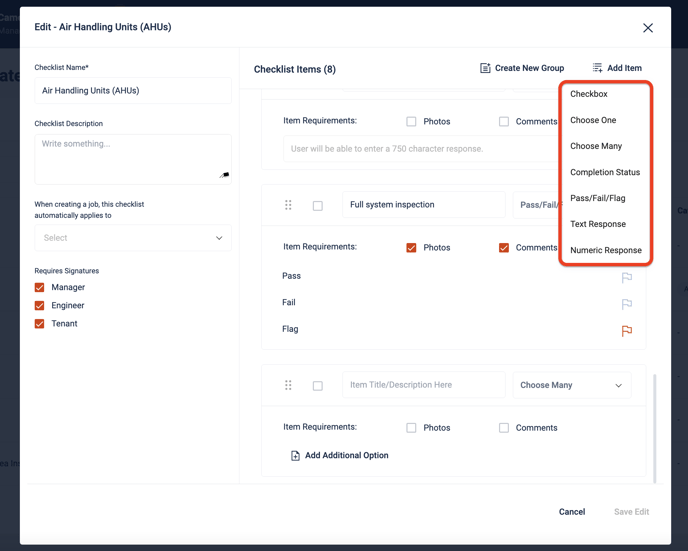
Checkbox: corresponds to a simple checkbox for users to identify whether something is “Done” or not.
Choose One: corresponds to a multiple choice list, allowing one selection.
Choose Many: corresponds to a multiple choice list, allowing many selection.
Completion Status: corresponds to fixed status options.
Pass/Fail/Flag: corresponds to fixed options.
Text Response: corresponds to a text field supporting large text entries.
Numeric Response: corresponds to a numeric data entry.
Customizing Checklist Items
After selecting the appropriate Checklist Item, further customization is available to include additional requirements.
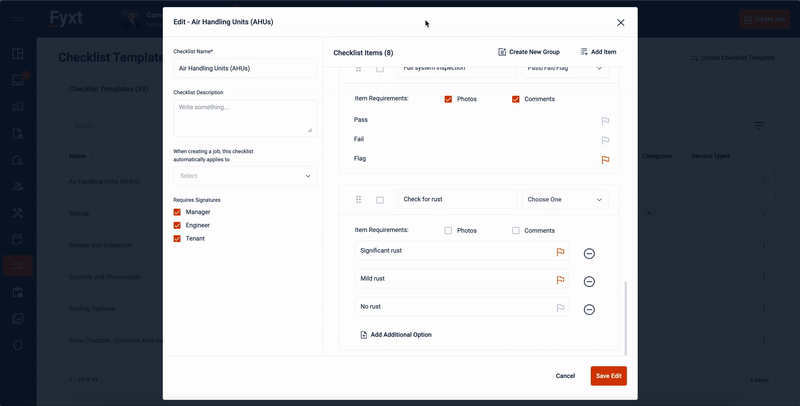
You can require photos and comments for any Checklist Item. Enabling this requirements will not block a Job’s progress, but it will prompt Vendors and Engineers to upload what has been required.
A single Checklist Item can have an unlimited number of response options. To add a new response, click Add Additional Option. You can also remove a response option by selecting the remove icon.
Finally, Flags can be applied to response options to help indicate potential issues to management. Flags allow managers to identify those Checklist Items which have identified a need for an additional Job, and allow managers and engineers to create new Jobs from the checklist item and automatically link it to the parent Job.
Completing Checklists
While Checklist Templates are primary managed from the Checklist Module, Checklists are completed in Jobs. Managers, Engineers, Vendors, and Tenants all can complete Checklists from either the Fyxt Web Portal, Mobile Application, or External Job Links sent to Tenants or Vendors.
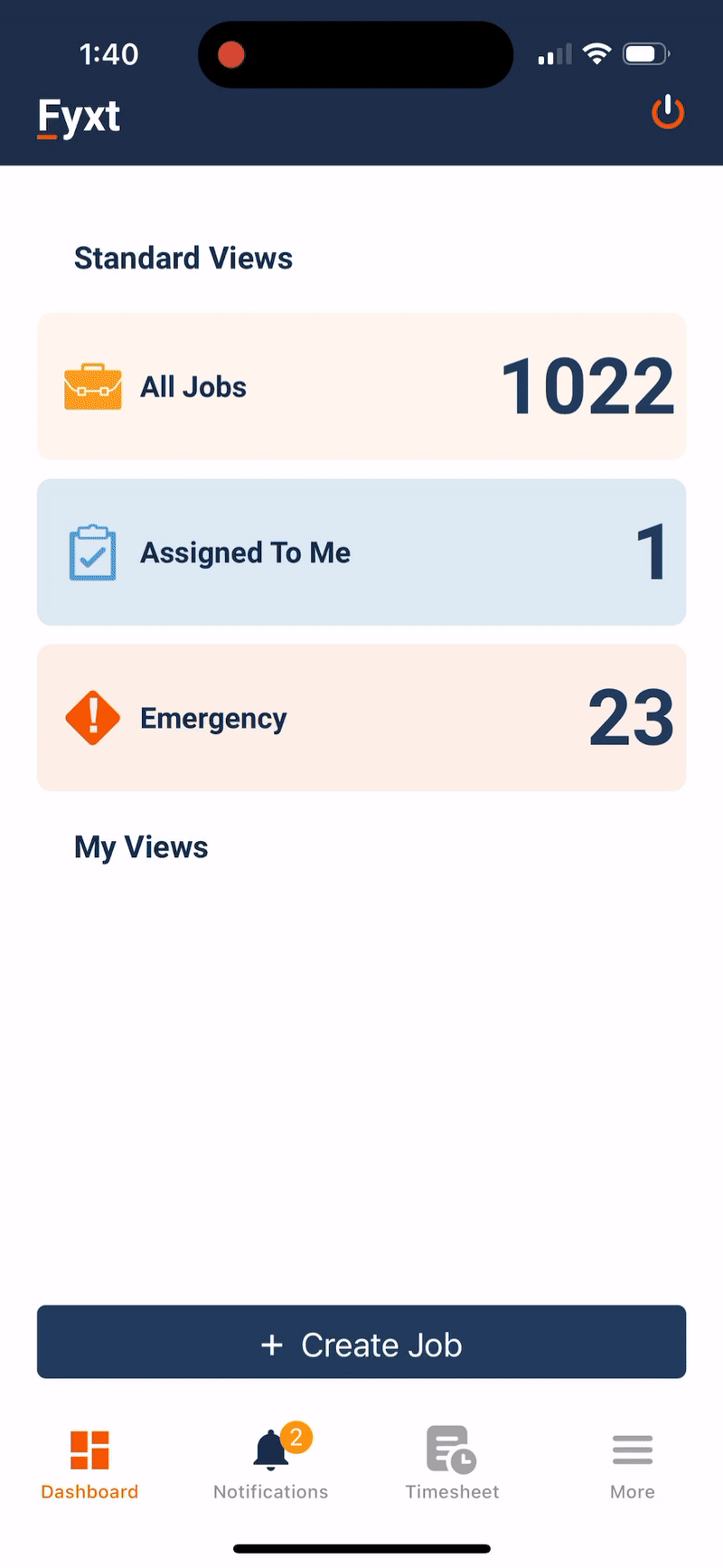
Managers and Engineers can access, complete, and sign Checklists from their mobile applications.
The application makes completing Checklists in the field easy. You can..
-
Navigate Checklist Items
-
Attach photos
-
Attach Comments
-
Attach documents
Checklists are just as easy and accessible from the Web Portal, and further allow Managers and Engineers to Create new Jobs automatically linked to Checklist Items which identified issues worth investigating. These Flagged Items are particularly useful during Preventive Maintenance routines, where Flagged Items can instantly identify and communicate repairs that can prevent asset downtime.
.gif?width=688&height=349&name=checklist%20-%20create%20new%20job%20(1).gif)
While Checklist Items can have responses Flagged during setup, users can manually Flag items as needed as well. The Flags applied during a Checklist Template's setup will always override manual Flags set by users in a live Checklist. This means if you apply a Flag to an item, and then select a response option which was not initially flagged, the Flag will be removed. Flags can always be applied without issue after responses to Checklist Items are selected.
Checklist Signatures
When creating or editing Checklist Templates, users can define whether signatures are required by Managers, Engineers, Vendors or Tenants. Tenants and Vendors will only ever see their own signatures are required, and will never see other signature requirements or those provided.

When Signatures are required, the bottom of the Checklist will always display the requirement. When signing, should any remaining Checklist Items be incomplete, Fyxt will communicate the gaps with a prompt. Users can choose to address remaining items or proceed.
