- Help Center
- Owners & Managers
- Manage your Account
COI Expiration Date-Based Notifications
This guide will walk you through configuring COI expiration date-based notifications in the Fyxt application.
1. Introduction
From setting notification preferences to selecting specific contacts, you will learn how to manage and customize your COI expiration notifications efficiently.
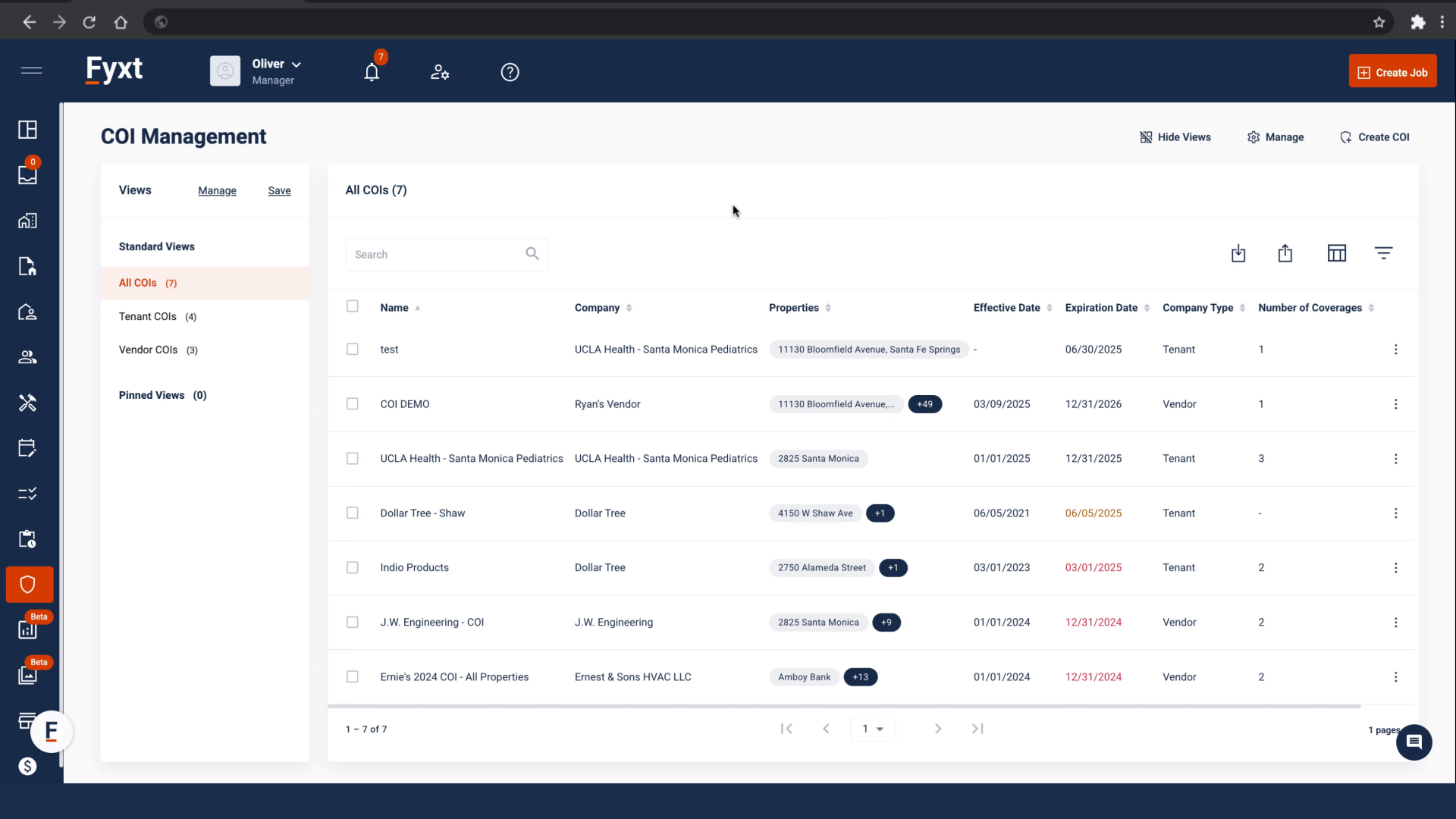
2. Begin in the COI Preferences
Access COI Preferences here
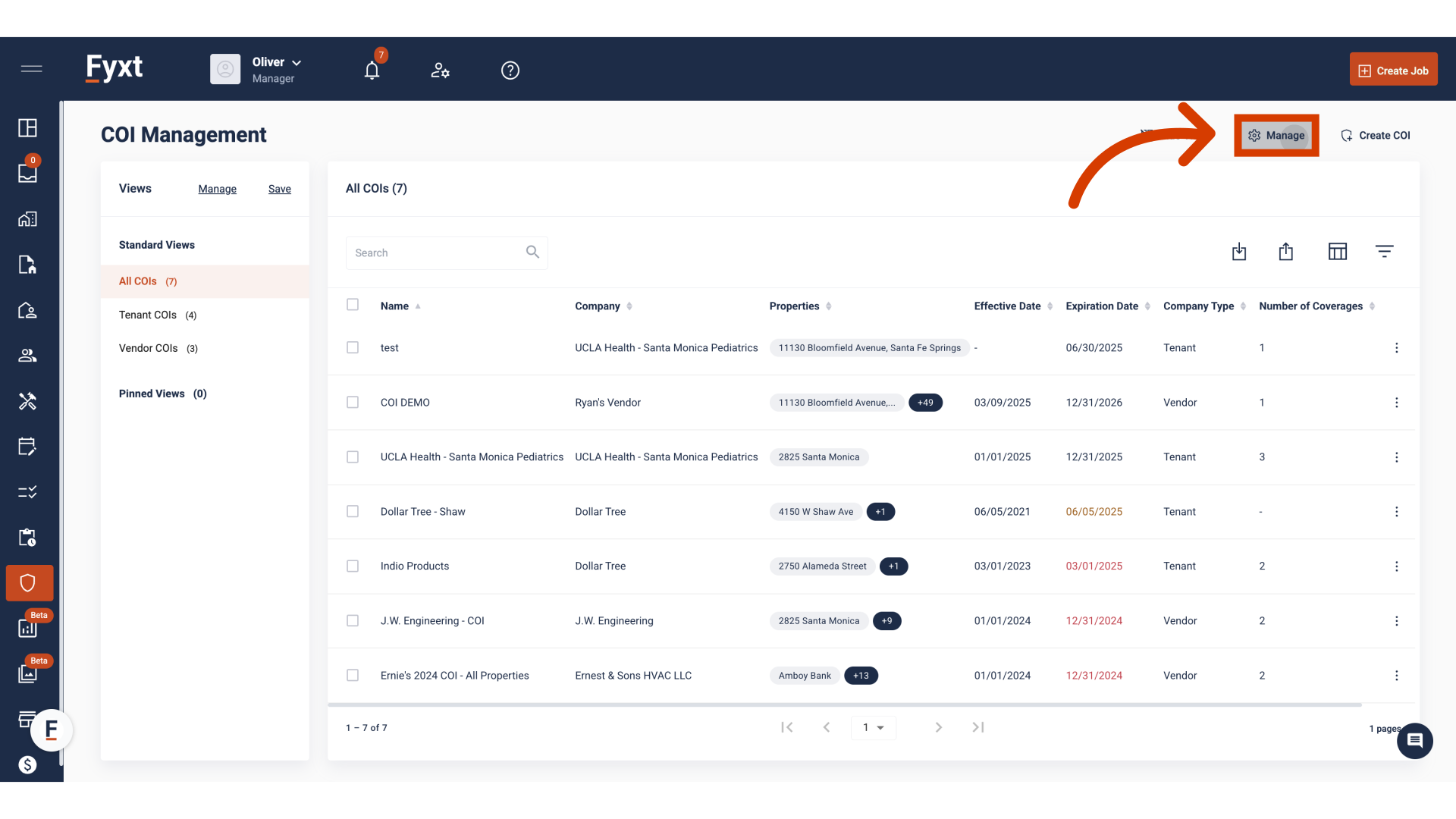
3. Enable the preference
Click to create new notification
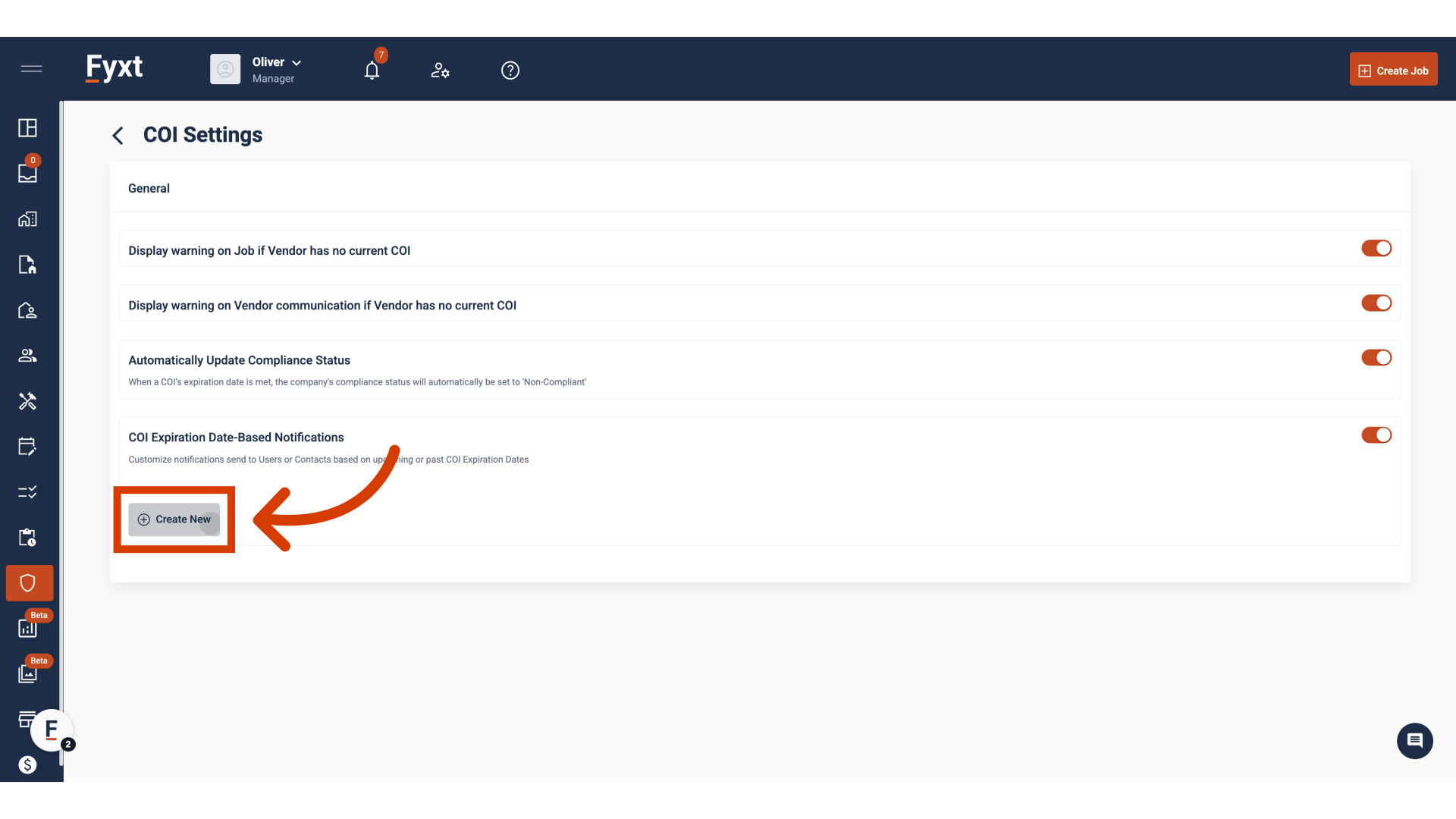
4. Applying the notification
Expiration Date-Based notifications can be applied to Tenant and Vendor Company certificates
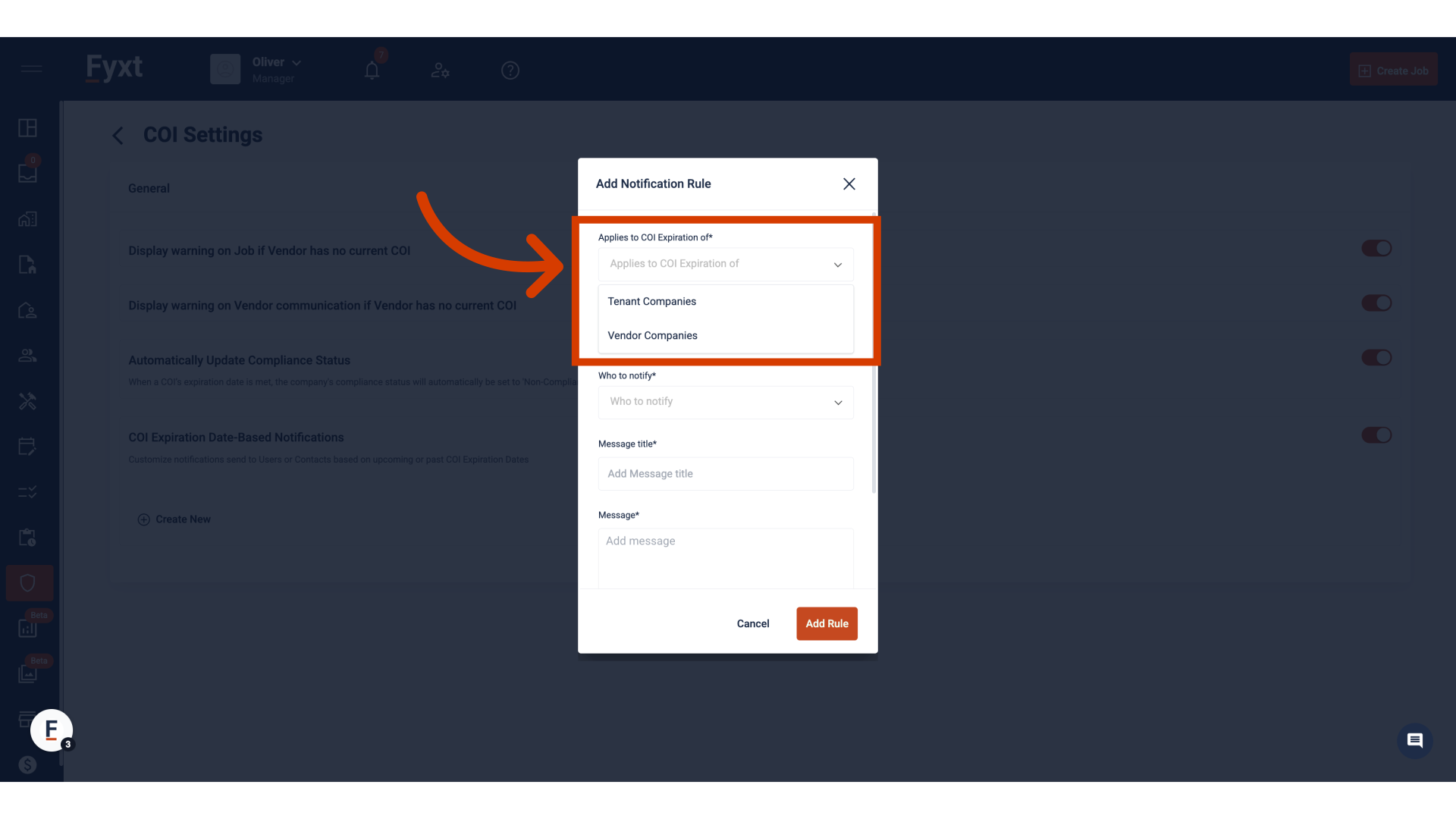
5. Configure when to notify
You can define how many days before or after expiration a notification will send. This allows you to create multiple notifications, both leading up to expirations and following up afterwards.
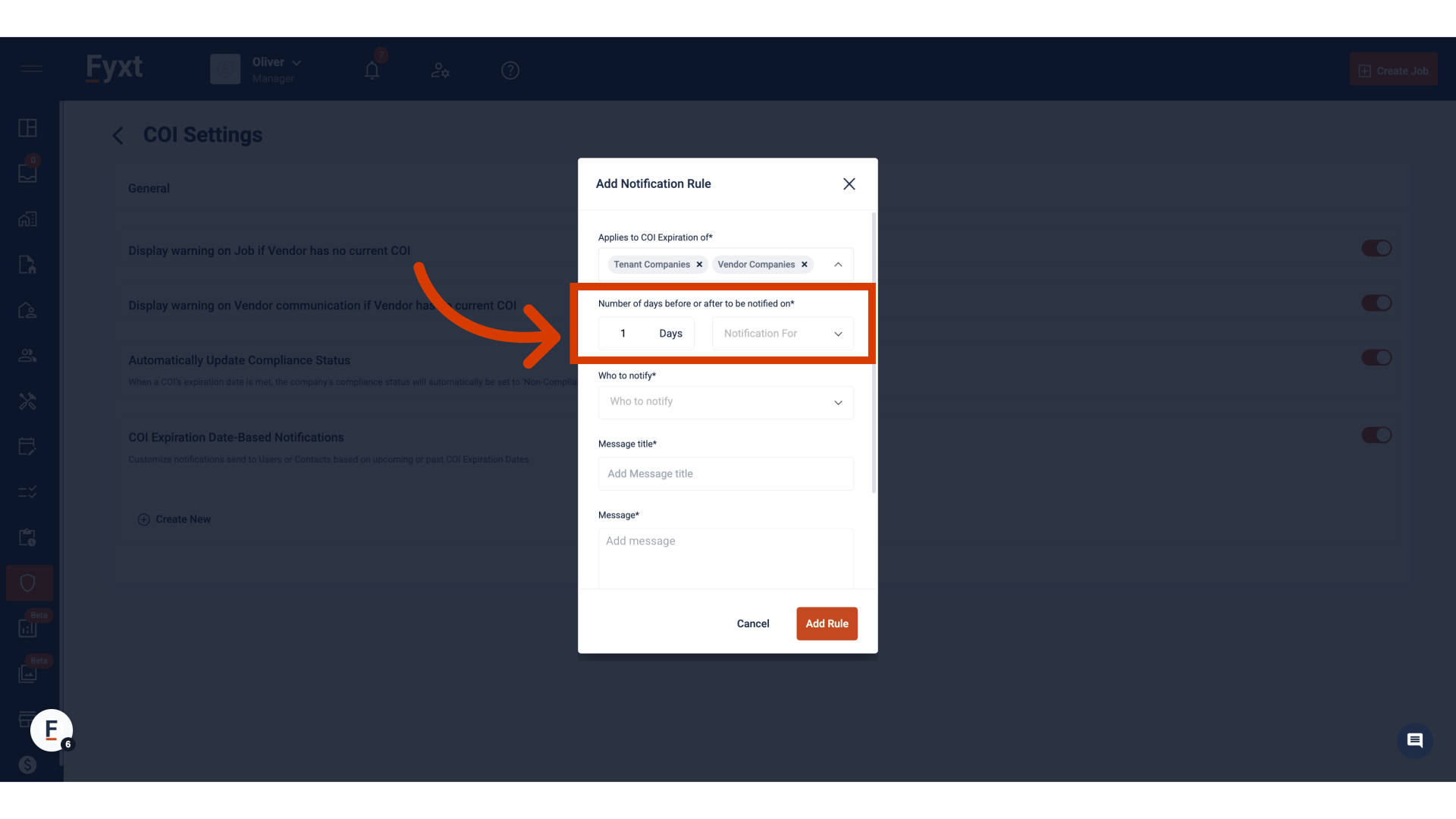
6. Select who to notify
Notifications can be configured to notify specific parties. Fyxt allows you to select individual managers, managers by assigned user role or contacts of the Tenant or Vendor Company. When notifying Tenant or Vendor contacts, Fyxt allows you to notify all contact of the company, primary contacts of the company, or contacts by Contact Type; like Insurance or Compliance contacts for example.
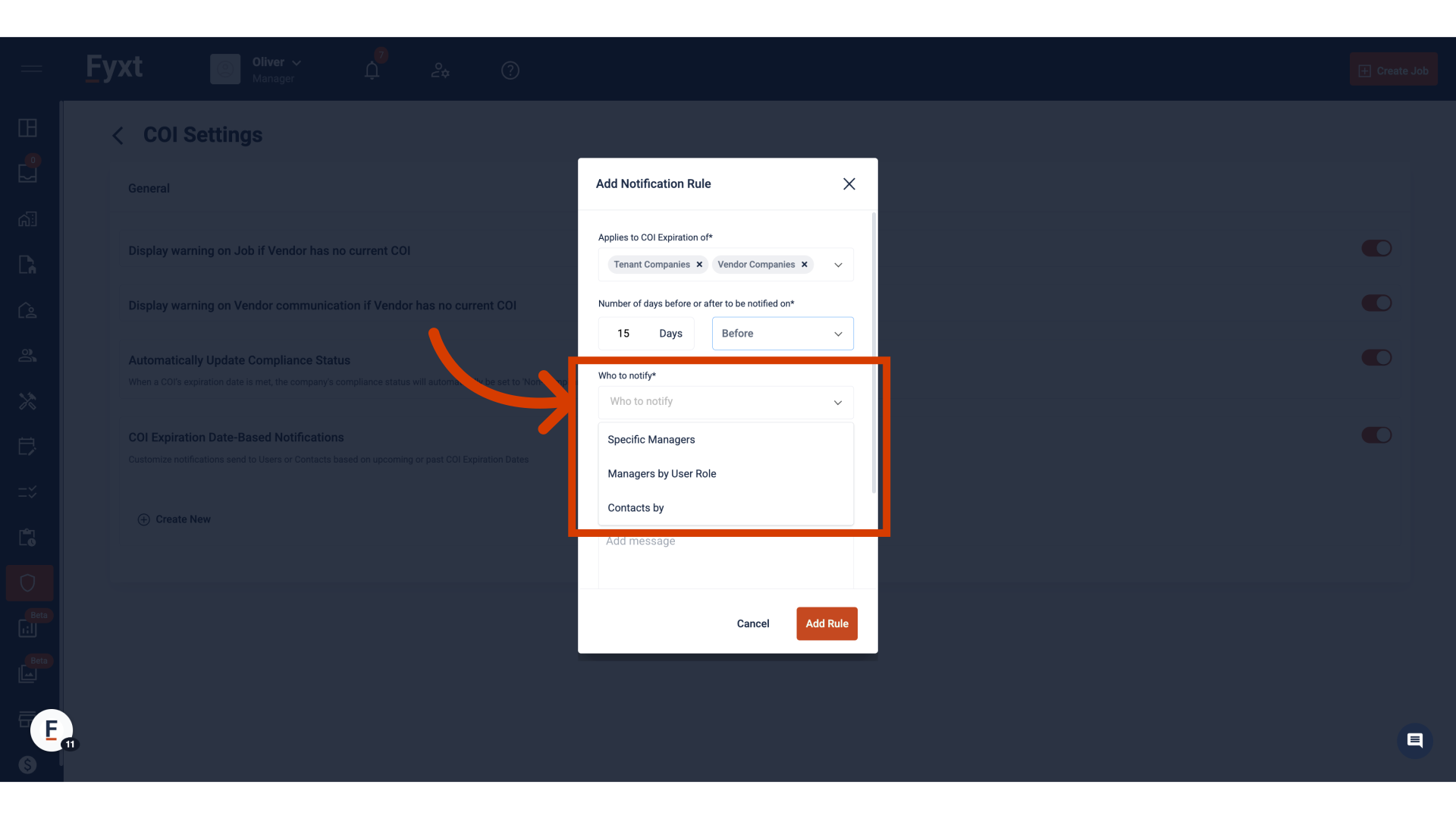
7. Configuring the notification
While message titles are not editable, instead reflecting the parameters of the entered notifications, the message body is customizable to your needs.
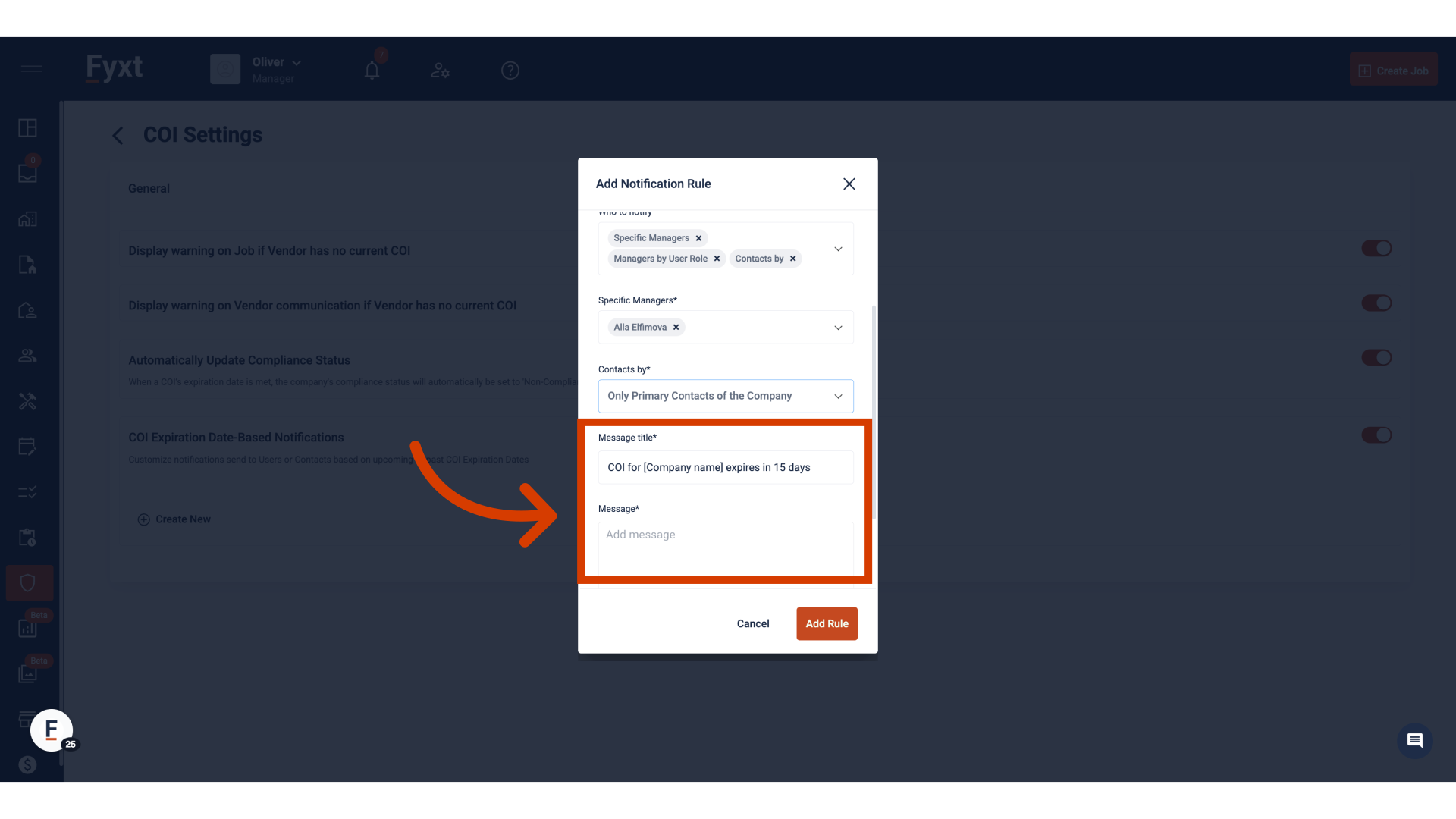
8. Methods of delivery
Next, select how you would like the notification be delivered. Options are internal system notifications, email, or SMS.
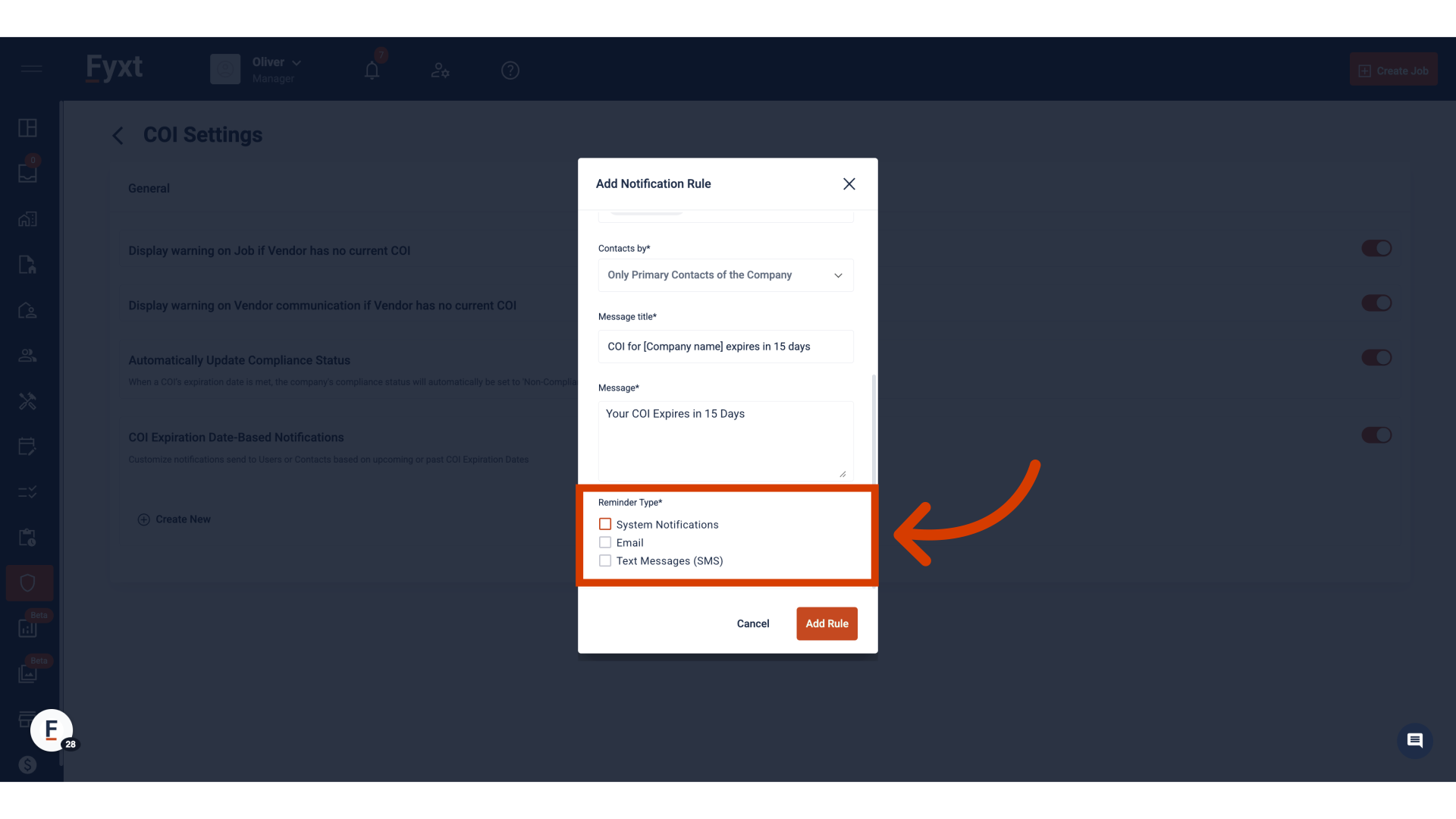
9. Complete the notification
We finalize the notification by clicking to "Add Rule"
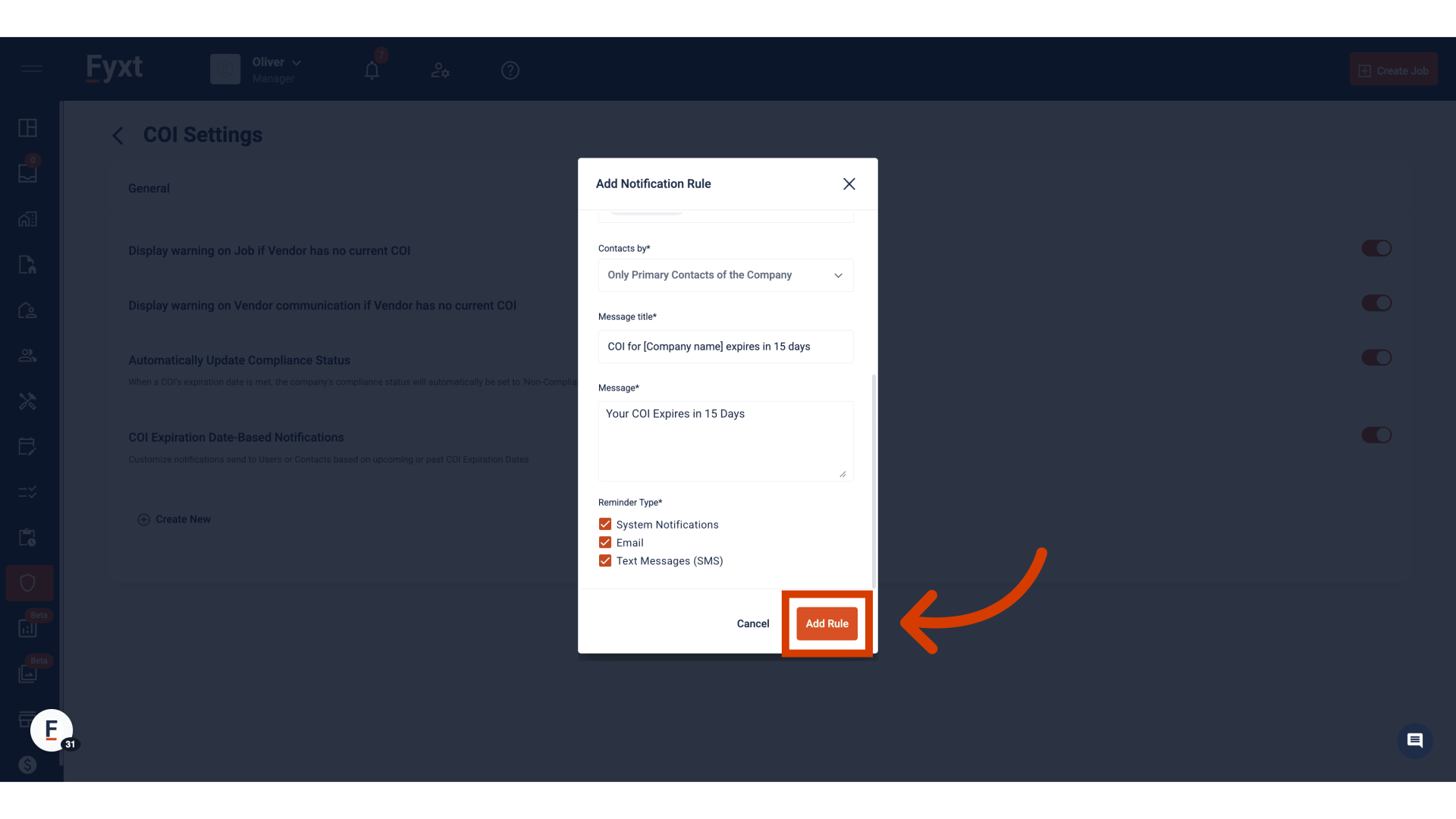
Thank you!
