- Help Center
- Owners & Managers
- Managing Jobs
Assigning General Ledger Codes to Invoices
This guide will walk you through the process of assigning General Ledger Codes to invoices in Fyxt
1. Select an Invoice
Begin by selecting an invoice
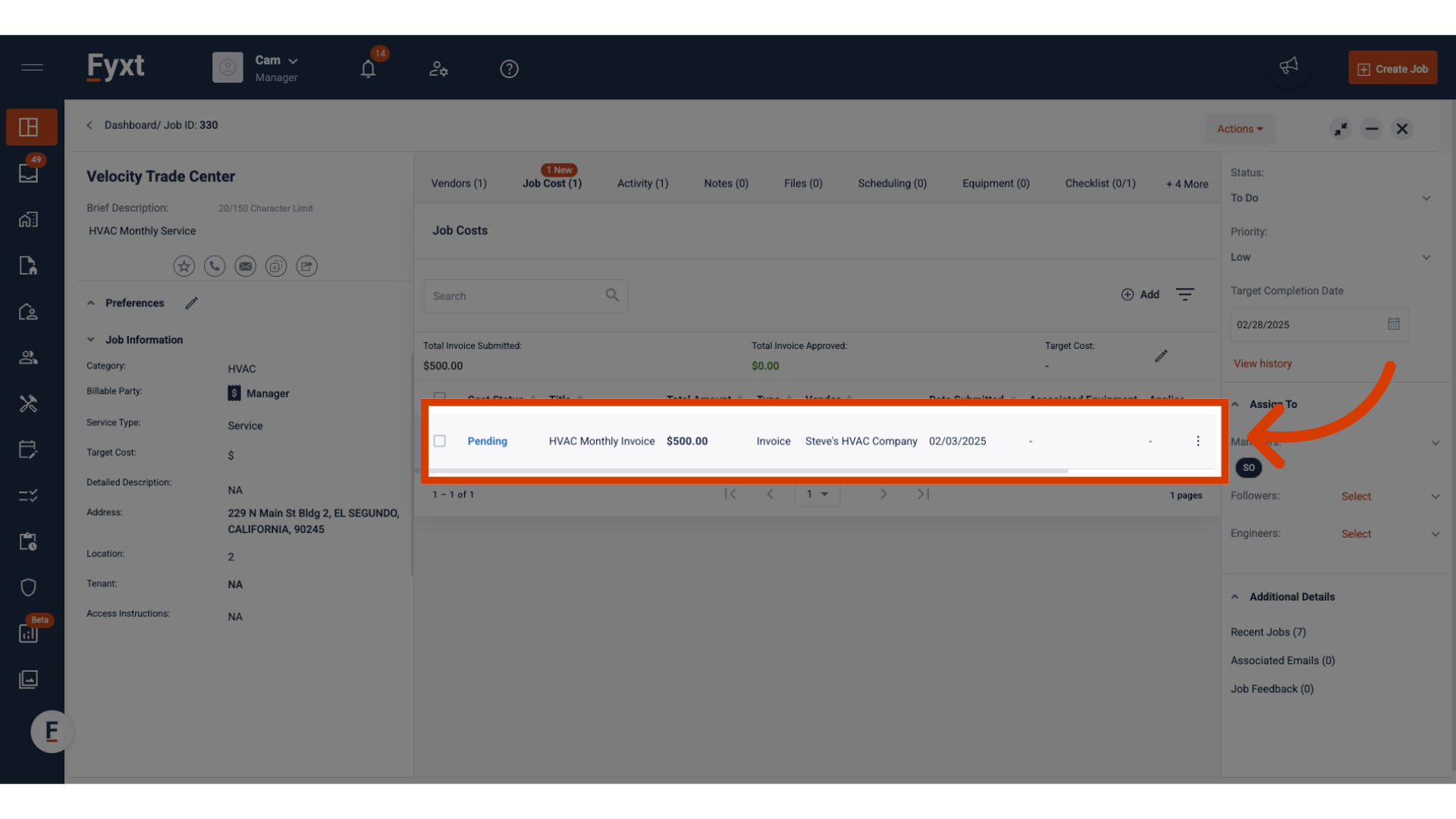
2. Optionally preview files
Optionally select any files added to an Invoice to open a preview
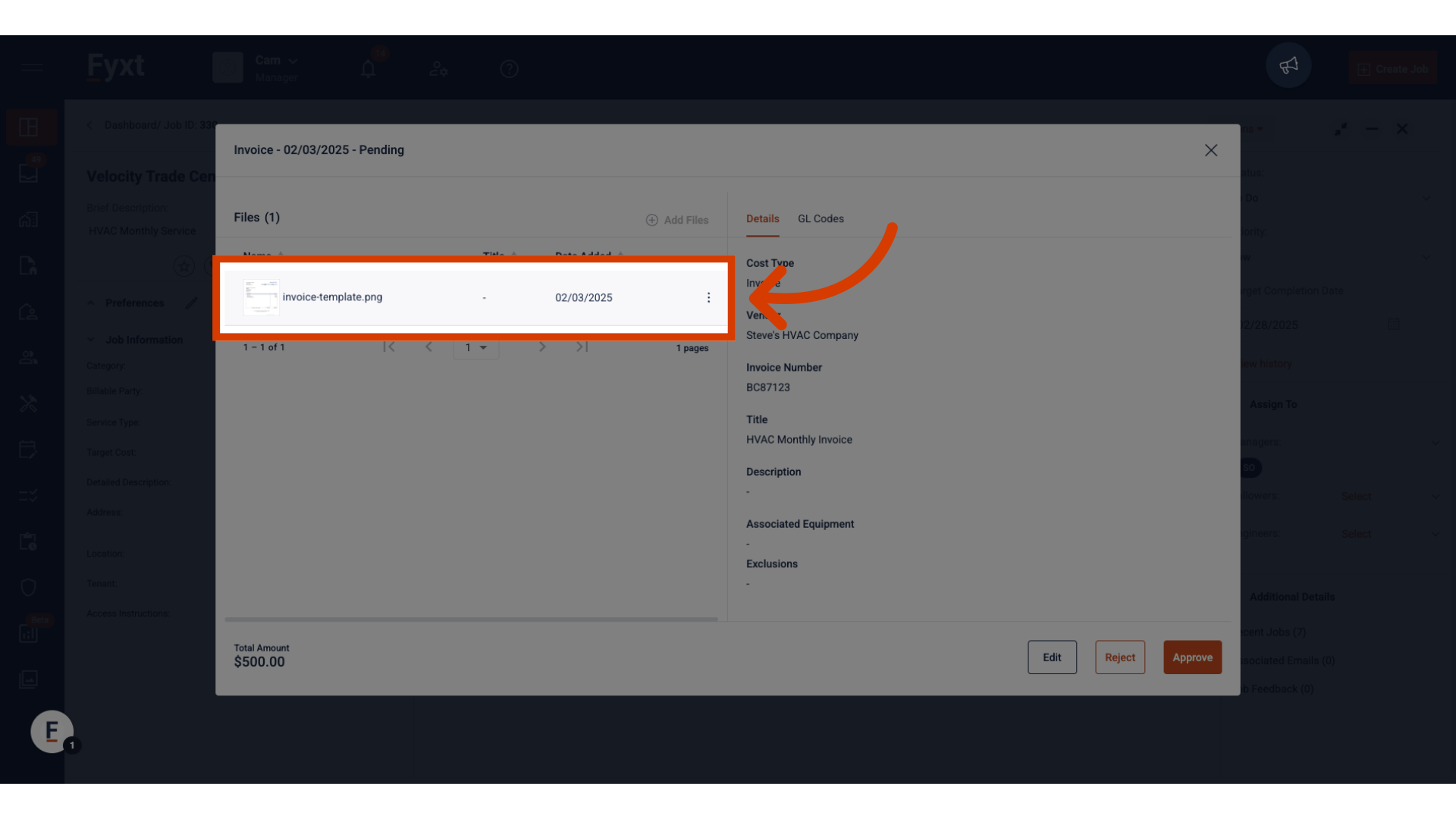
3. Click "GL Codes"
Navigate to the GL Codes section.
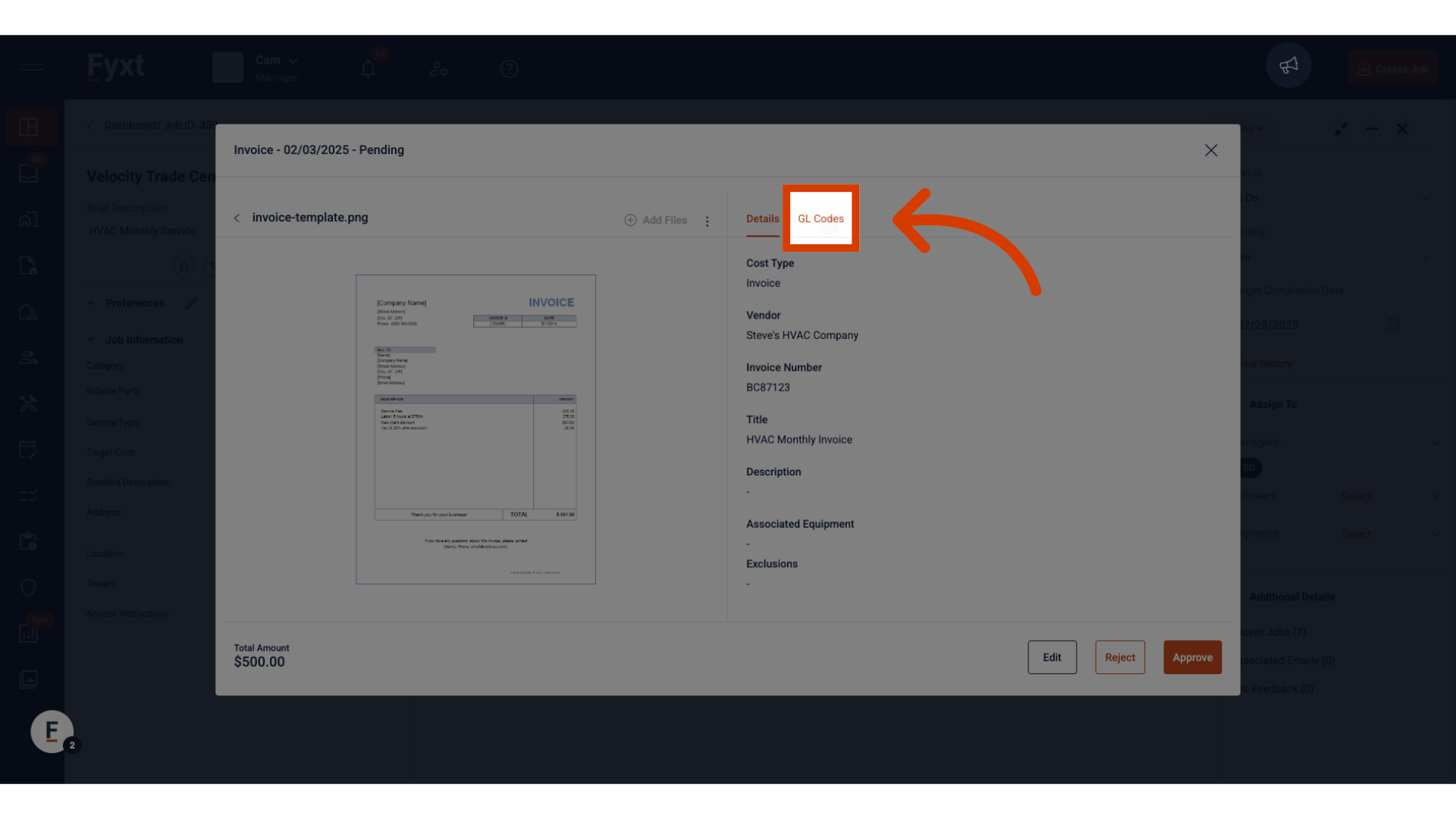
4. Click Edit to begin
Click to begin Edits
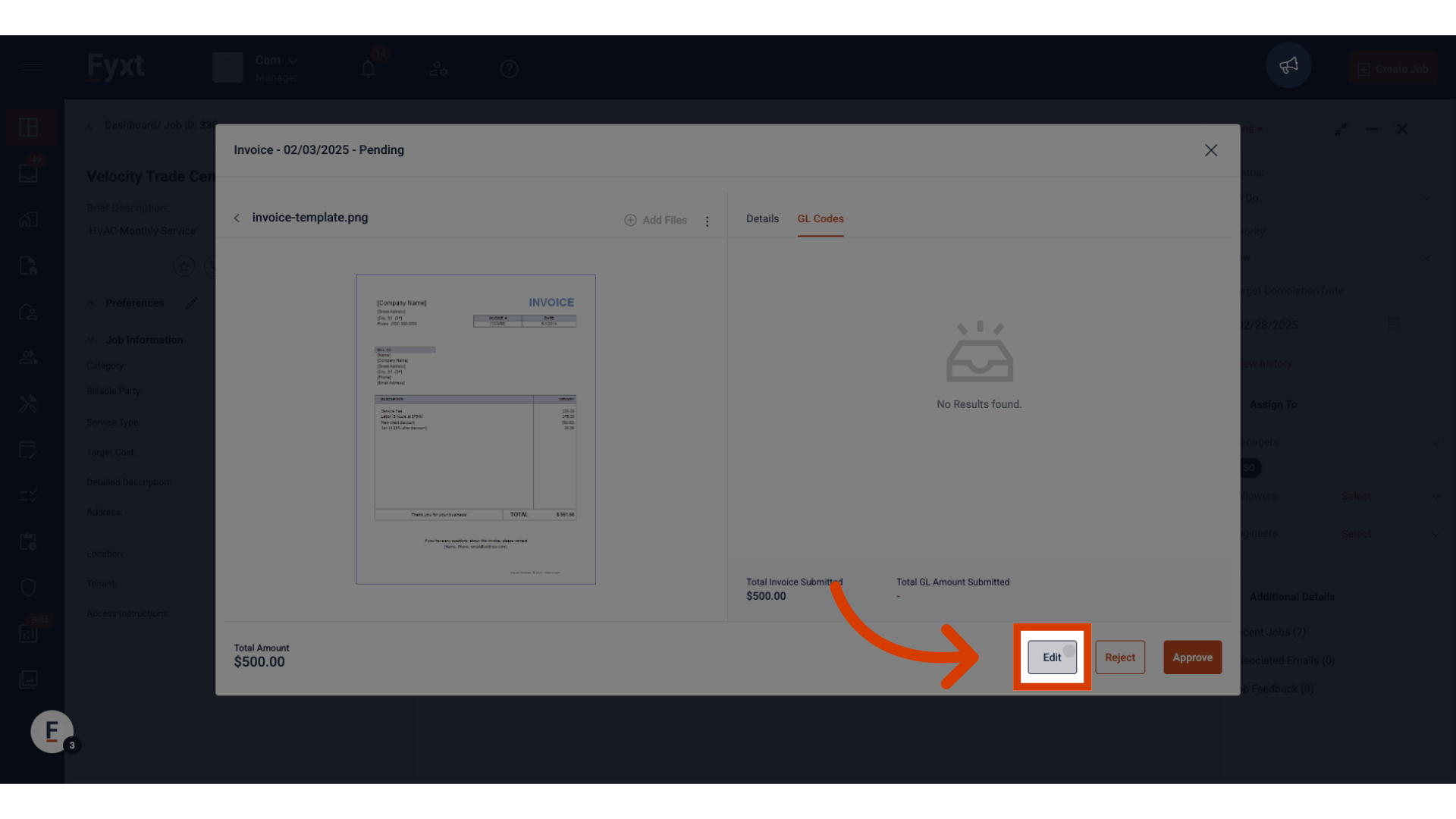
5. Click here
Click to Assign GL Codes to proceed to the next step.
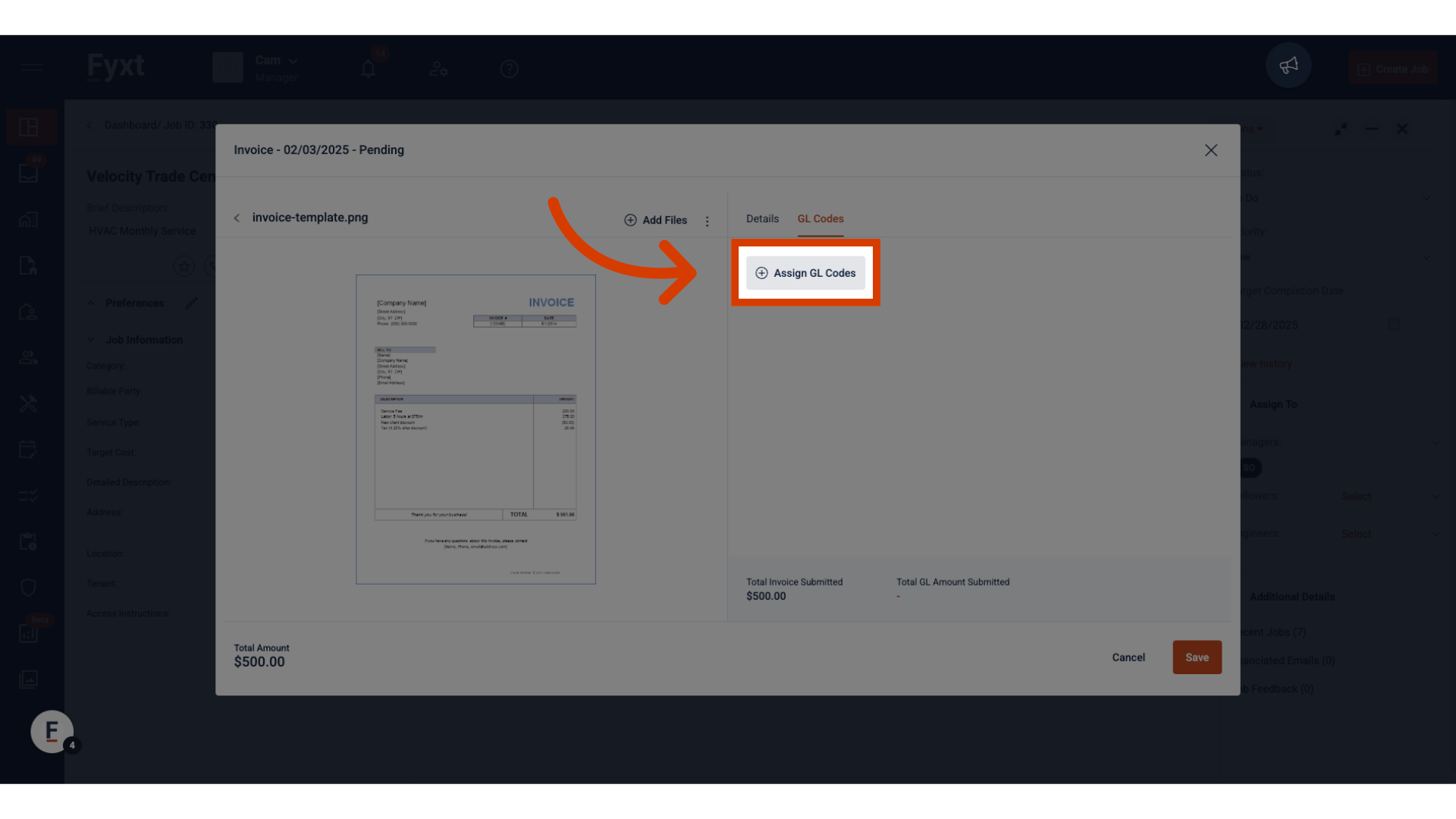
6. Select the GL Codes needed
Select the GL Code needed
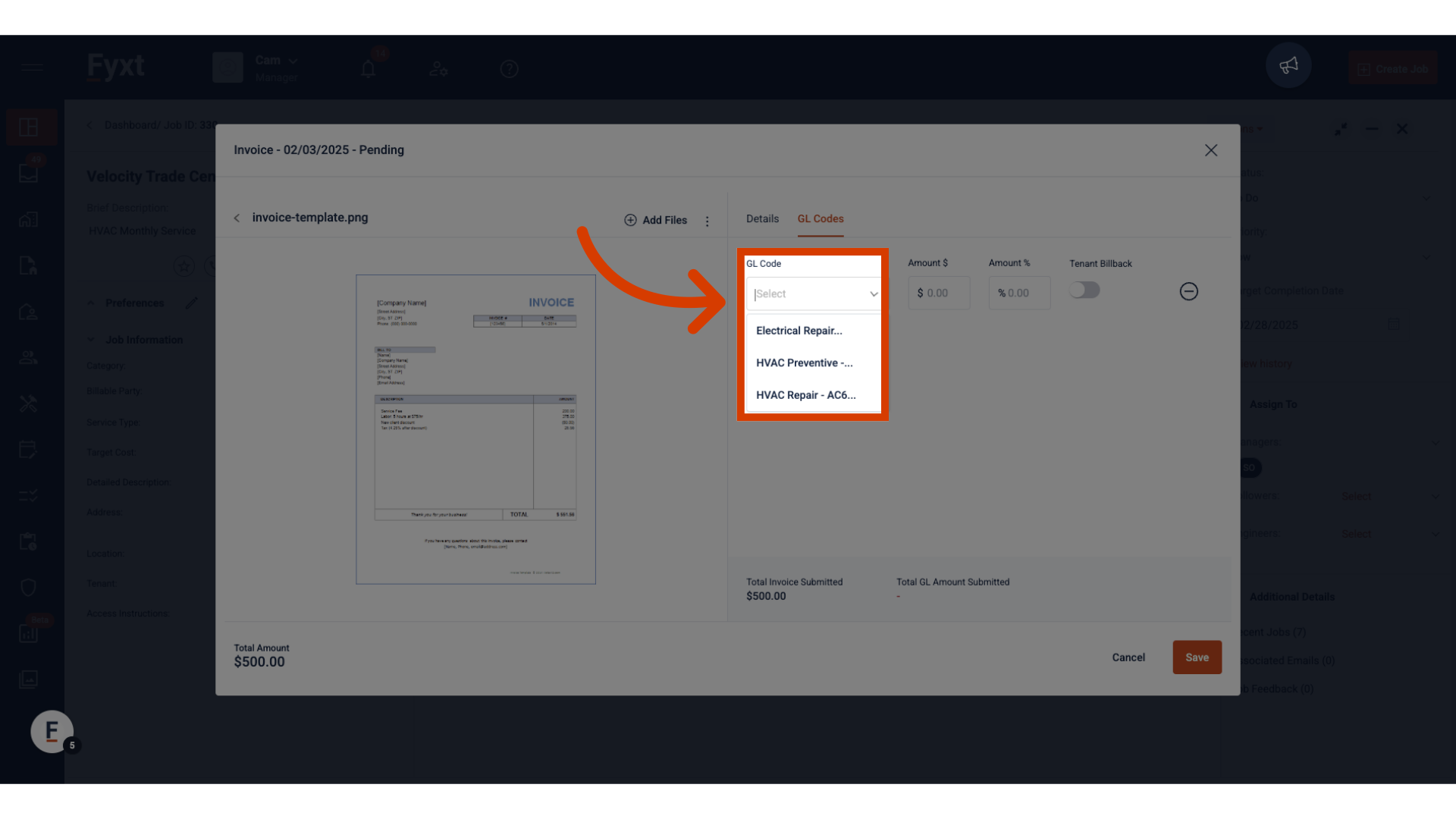
7. Enter an amount to allocate to the selected GL Code
Allocate dollars to the Gl Code. The entered dollar amount will also display as a percentage of the total invoice. You may optionally flag any amount as a Tenant Billback
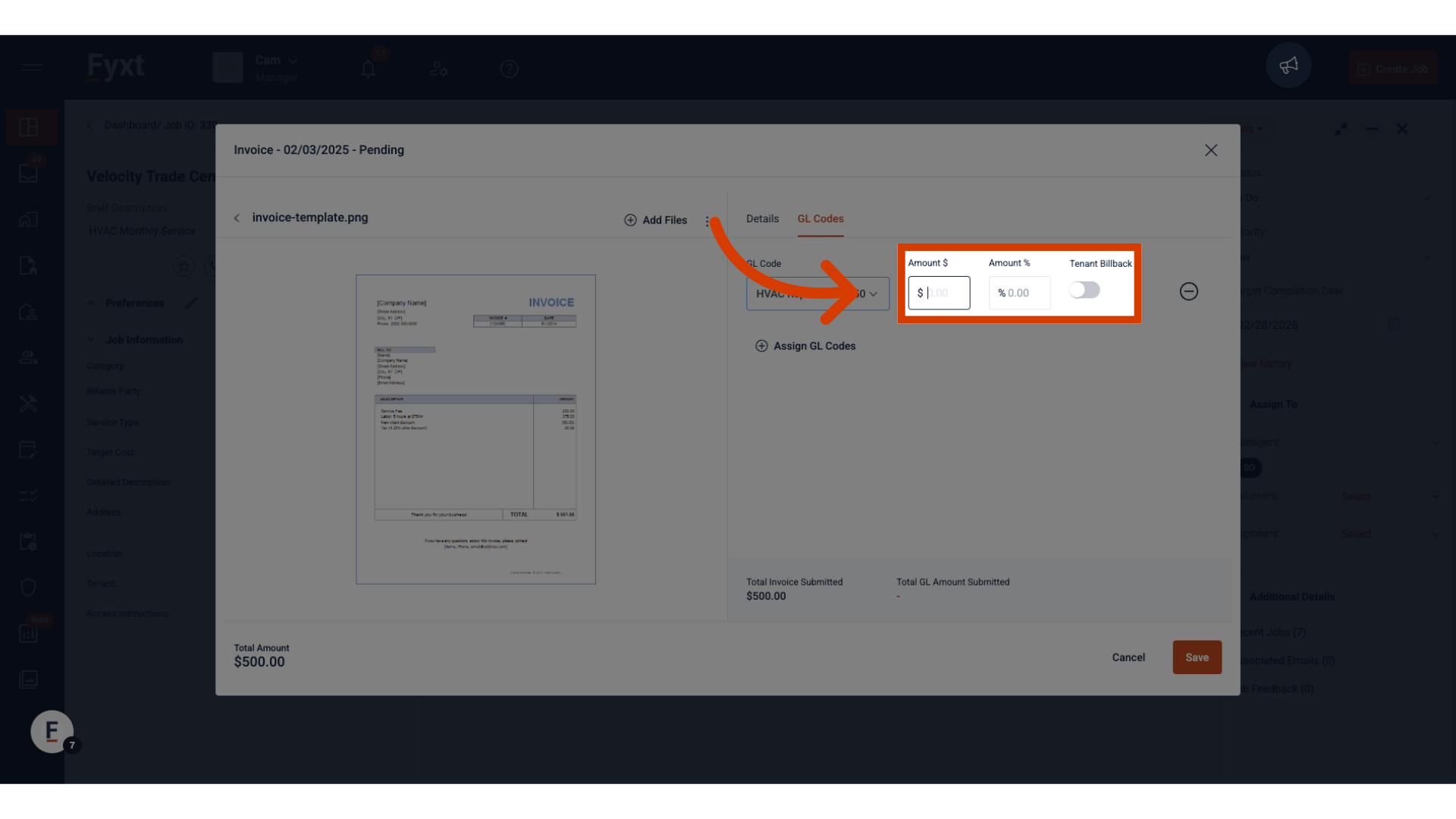
8. Click Save to complete your GL Code mapping
Finally, click Save to complete.
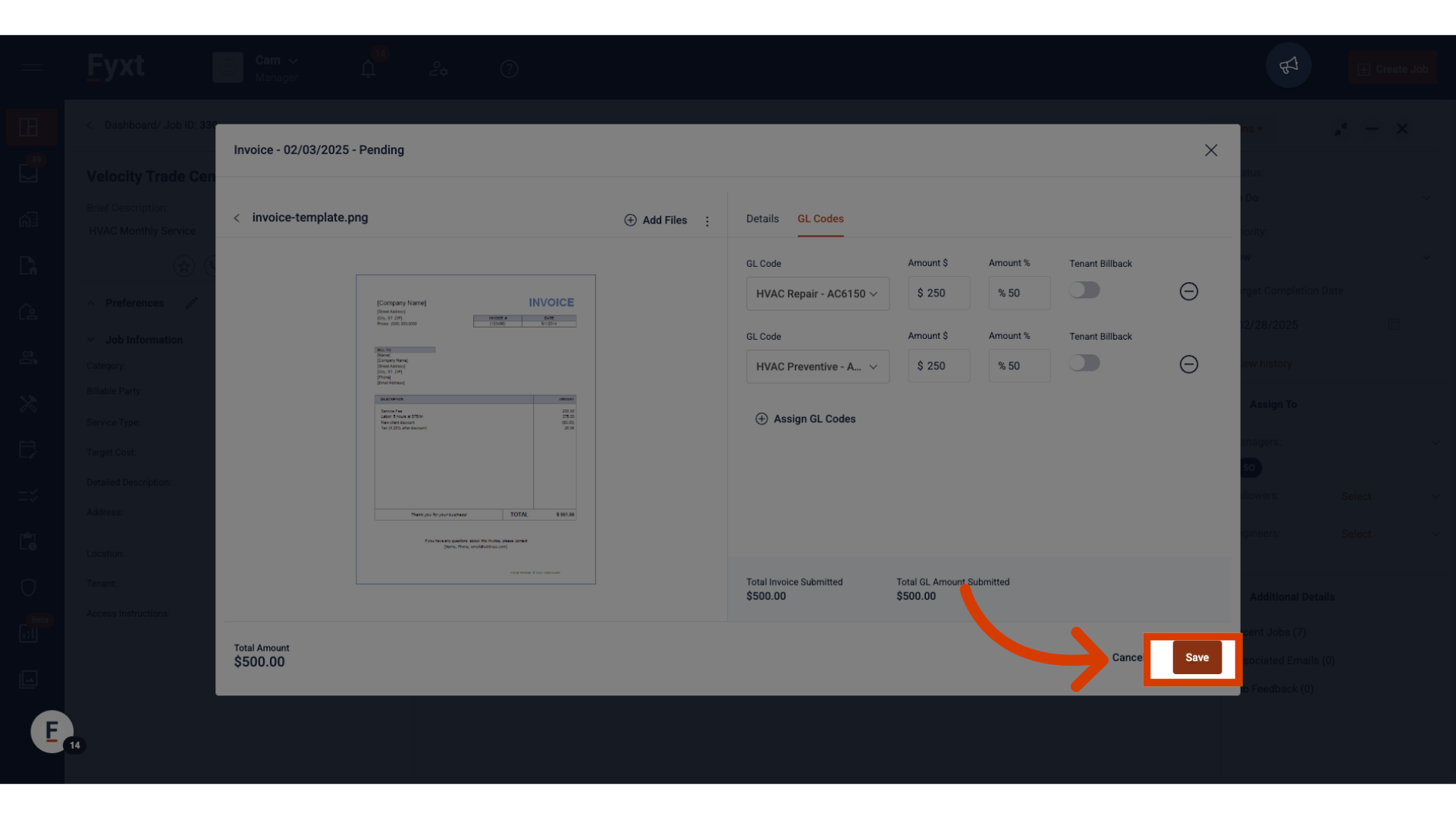
This guide covered the essential steps to assign General Ledger Codes to invoices in Fyxt, ensuring accurate financial tracking and reporting. Thank you!
